Network & Infrastructure Services Updates
On the morning of Tuesday, January 12th, Information Technology will be implementing the Duo Multi-Factor Authentication (MFA) system for UNI's Google suite of tools, known as Google Workspace (formerly G Suite for Education). After this time, you will be required to use your Duo second factor (smart phone app, call to your UNI office phone, SMS text message, etc) to authenticate to UNI's Google Workspace tools.
Some other things to keep in mind:
- This change will only affect those who are already provisioned for Duo MFA. This will include UNI employees, student employees, and any students who need to provide direct deposit information for their financial aid award.
- Currently configured smart phones, tablets, and third-party email clients like Thunderbird should not be affected until the next time you need to enter your CatID username and password (this is typically once a year when it expires and you need to create a new one).
- You should be able to utilize the “remember me” check box at the bottom of any Duo prompt to be remembered for 30 days (this is browser and device specific).
- Google Drive File Stream, an application that might be installed on your UN-owned and managed computer, requires a specific workaround at this time in order to login and be able to get through the Duo MFA prompt. See THIS document for instructions on how to do that.
If you have questions about MFA, or have trouble navigating the Duo MFA prompts, you can visit mfa.uni.edu to find self help resources or submit a ticket using Service Hub by signing in to servicehub.uni.edu.
Information Technology is reviewing wireless networking coverage on campus in an effort to make sure all classrooms and office spaces are sufficiently covered. If you are aware of a space on campus that may lack the needed wireless coverage, please let IT know by submitting a servicehub request for a wireless coverage review. IT intends to completely upgrade the campus wireless network in the next 3 years (1/3 each year).
On October 12th, UNI will be transitioning Google Hangouts to Google’s Google Chat. Chat has a modern UI, rooms that support better team collaboration, bots to help you be more productive, and much more. Hangouts will be available to use through hangouts.google.com but will be unavailable later this year.
How do I get Google Chat? It's important to do the following before classic Hangout apps will stop working:
- Explore the new Web experience at chat.google.com
- Download the new mobile app for Android or iOS
- Download the new standalone desktop app if you've been using the classic Hangouts Chrome extension or app. You'll be able to access the desktop app from a prompt that will appear inside chat.google.com
- On October 12, if you use chat within Gmail it will transition from Hangouts to Google Chat.
Where do I find my old Hangout chats?
- You will be able to continue recent 1:1 direct messages from classic Hangouts in Google Chat, but group messages from classic Hangouts (including their history) will not be migrated to Google Chat.
- All previous chat history from classic Hangouts will be accessible in Gmail.
- The classic Hangouts web interface for chat, hangouts.google.com will remain available during this transition in case you need more time to access and move certain group conversations. Users cannot chat in classic Hangouts by visiting hangouts.google.com in a mobile browser.
- The classic Hangouts bot in Chat will also notify you of missed group messages from classic Hangouts.
What are the limitations of Chat?
- Group messages from classic Hangouts (including their history) will not be migrated to Chat. Users can still access these group messages in hangouts.google.com, for a limited period of time. If you have important group messages in classic Hangouts, we recommend that you recreate them as Rooms in the new Chat.
- Group direct messages and rooms that are started in the new Chat will not send messages to users who are still on the classic Hangouts apps.
Where do I go for help?
- G Suite Learning Center for more information about the new Chat
- Service Hub is ready to answer your questions
UNI G Suite Team
On June 10th Information Technology will replace the security certificate used to secure connections to eduroam WiFi on campus. All UNI-owned and managed devices will be automatically reconfigured for the new connection and nothing will be required. However, personally owned laptops, tablets, and smart phones will potentially be asked to accept a new security certificate the first time they connect to eduroam WiFi after June 10th. These prompts could look something like the screen captures below.
If you have questions or trouble connecting to eduroam WiFi on campus, please visit this IT support article. You can also contact your IT support by submitting a "Get IT Help" request from the Service Hub Portal.
Windows 10
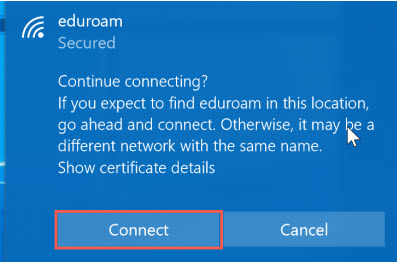
iOS
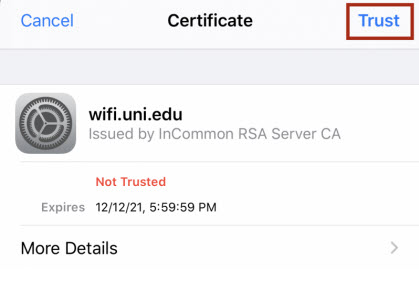
MacOS
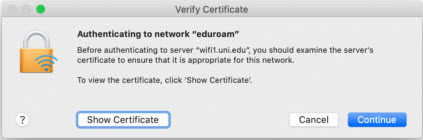
Many people prefer to keep their cellphone number private from work relations. Below is some information intended to provide you with the tools to facilitate this privacy.
Does standard call forwarding from my UNI extension reveal my personal number?
- If you are using standard call forwarding from your UNI phone extension to your personal cellphone, your personal number is not revealed to the caller. Typically they aren't even aware their call is forwarded.
- To return a call without sharing your number you can dial *67 to initiate a call that blocks your identity. You can read more about this on Verizon's FAQ. This code can vary depending on your provider, but all major providers use *67.
- It may be helpful let people who you expect to call back know that you will be calling from an anonymous/blocked number.
Does EC500 reveal my personal number?
- If you are using EC500 to send calls to your cellphone, the caller will not see your personal number.
- When you place calls to UNI numbers, your caller id will show as your UNI extension number.
- You can place a call to outside numbers from your UNI number using your cellphone by dialing 319-273-5228. Once you've connected you'll receive a dial tone and can dial out as you would from your desk phone. Read more on Getting Started with EC500.
If you have questions about privacy when interacting with UNI Voice services, feel free to submit a ticket in Service Hub.
Information Technology (IT) has expanded outdoor WiFi service to include the Noehren Hall Parking lot. This work was in an effort to offer drive up WiFi service for those that would prefer to stay in their vehicle because of social distancing. The outdoor WiFi service map as been updated to include this new location.
Some Verizon wireless customers may be experiencing intermittent issues when attempting to call UNI campus phone numbers. Callers will generally received a message that states "All circuits busy". We believe this issue is caused by Verizon network outages.
The unofficial report of Verizon outages may be tracked here.
Information Technology will be upgrading VPN hardware in the datacenter on Sunday morning 3/22 from 5:30am - 6:30am. Expect a 30 minute outage of VPN services. This upgraded hardware will provide a better experience for faculty and staff that are using the VPN to connect to campus while working remotely.
Information Technology is providing faculty and staff a number of options for voice services when working remotely. Please see this page for a comparison and instructions regarding how to get started.
Cedar Falls Utilities will perform maintenance on UNI's secondary Internet connection to increase performance and reliability if our secondary connection is needed. No outage to our primary Internet connection is expected.
Maintenance will take place on Wednesday, March 18th from 8:00am - 9:00am.


