Educational Technology & Media Services Updates
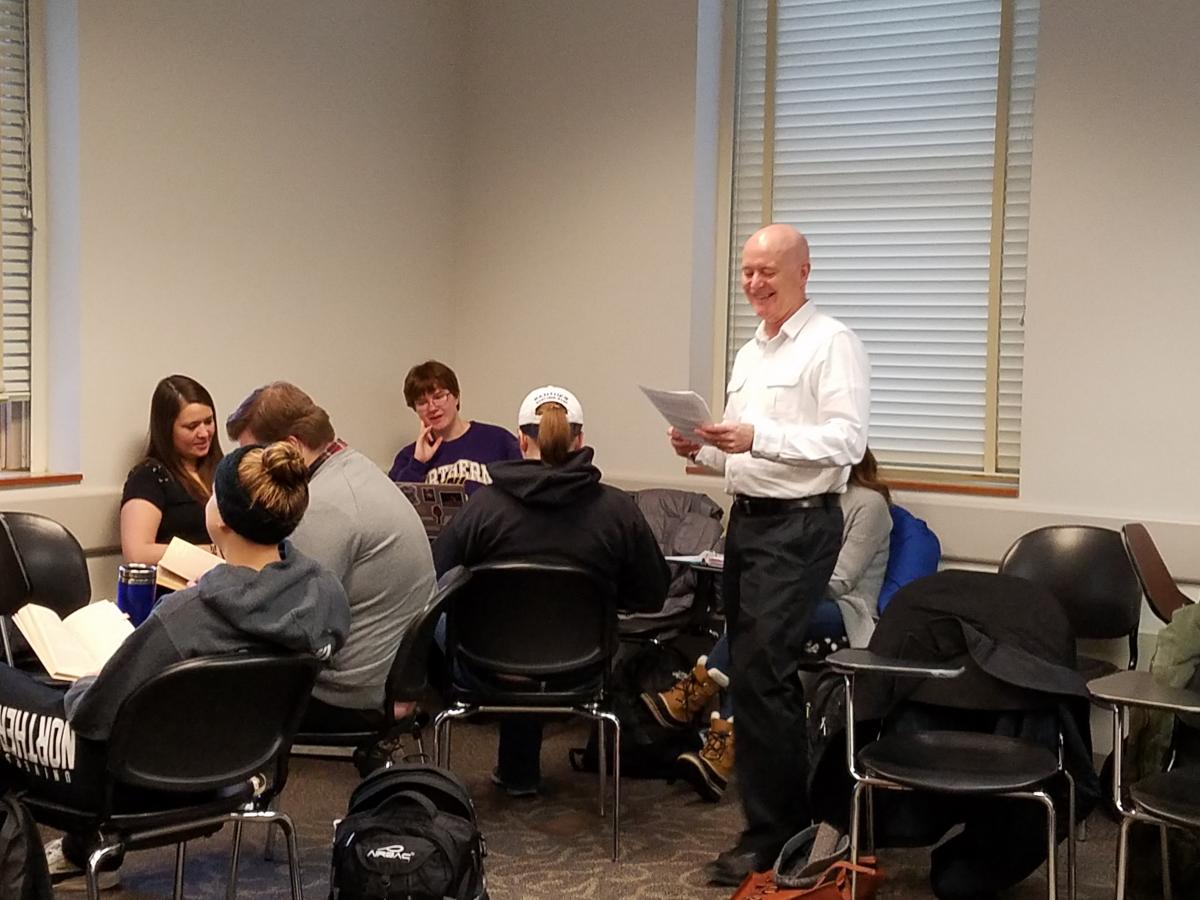
Submitted by Jim O’Loughlin, Languages & Literatures
I’d like to say that this insight was the result of careful study and analysis, but it was something I stumbled into, like many of the best ideas.
In most of my literature and writing classes, students engage in group work, combining forces to answer a question or interpret a passage and then reporting back to the class as a whole. Such exercises typically require little technology beyond a slip of paper and maybe a chalkboard. However, often it is beneficial for groups to have a lasting record of their responses, and other times I would like students to have access to the internet as part of their collaborative efforts.
At such moments, the standard classroom with its single instructional computer doesn’t work well, but it doesn’t make sense to relocate to a computer lab for a single exercise either. I have tried setting up a word processing page or a PowerPoint file to record information. The problem that created was that the instructor computer became a bottleneck, as students had to wait for each group to write their response on the same machine. It wasn’t a good use of class time, and after one such experience a student pointed out to me that it would be possible to have multiple people edit a Google Slides file at the same time. And then it all started to come together. Since the Google App suite is already built into the UNI Gmail-based system , it is extremely easy to use.
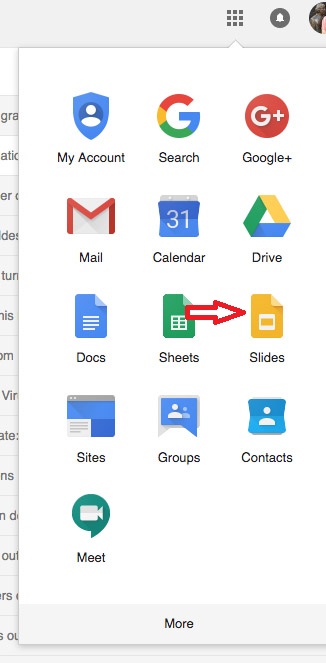
Now, before a class with group discussions, I create a Google Slides file and put a different group question or task on each slide.
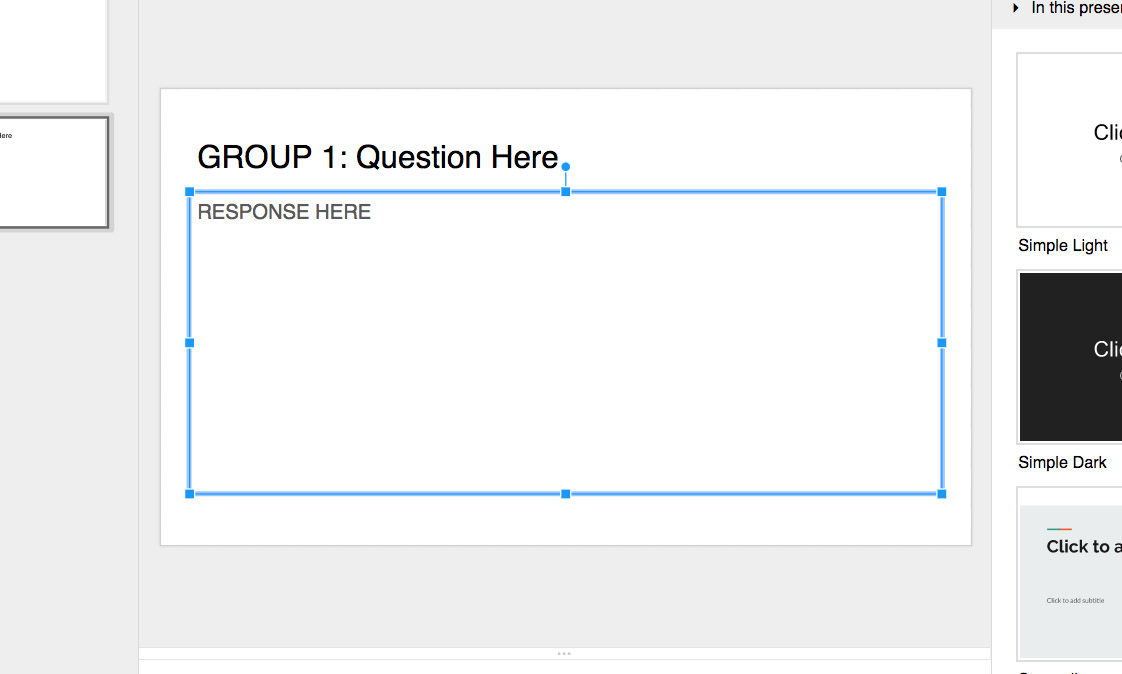
Once class begins, I share that file with the entire class (using the single Google Groups address each class has) and give the students writing privileges (that’s the pencil icon).
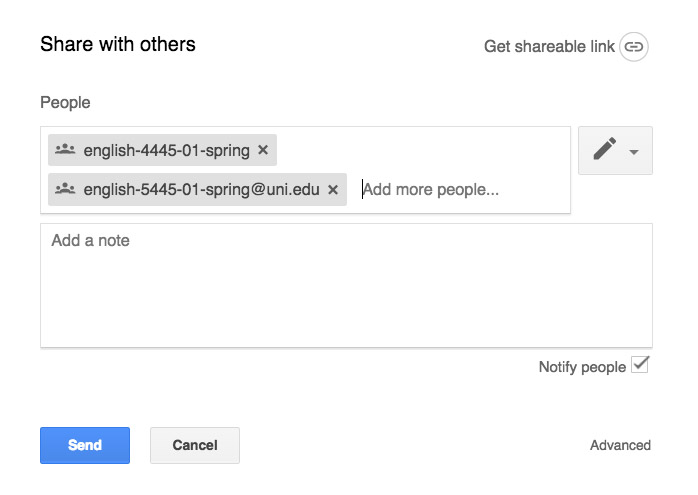
These class sessions then become bring-your-own-device days. However, I don’t need every student to have a laptop or tablet. Each group only needs to have one device, and with that, each group can simultaneously add their response to their specific slide.
There’s a bonus to this method. Though I will go around and check in with each group on their progress, it can often be difficult to perceive if a group is having trouble or is already done or if they’ve completely misunderstood the directions. However, the Google Slide file updates on the fly, and from the instructor computer I can watch all of the responses being written, allowing me to intercept in-process any emerging problems or snafus.
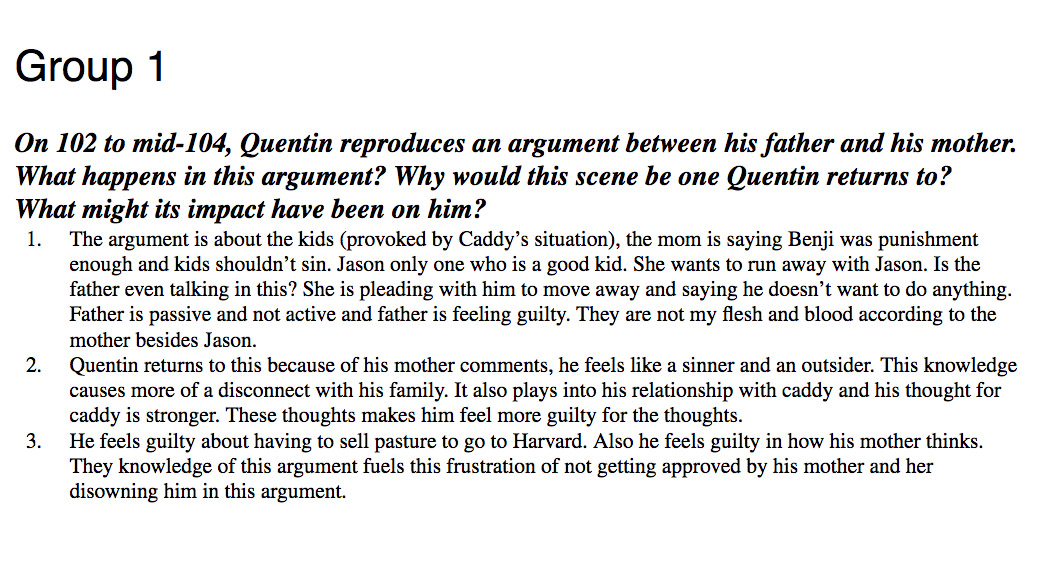
When the class comes together to have each group report back, I’m able to present the slides to the entire class, and after class, each group (and any student who missed class) will have access to that file. It is possible afterward, if for some reason I wanted to ensure that these slides were not altered, for me to change the permission setting for the class from “writing” to “viewing” (the eyeball icon).
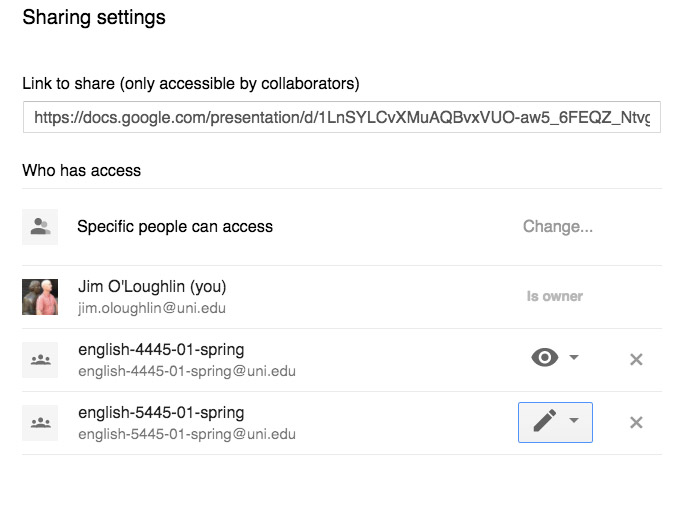
That would lock down the responses though the slides would still be available for reading. Of course, the whole slideshow could can also be embedded into a Google Site, if you want want to centralize these responses.
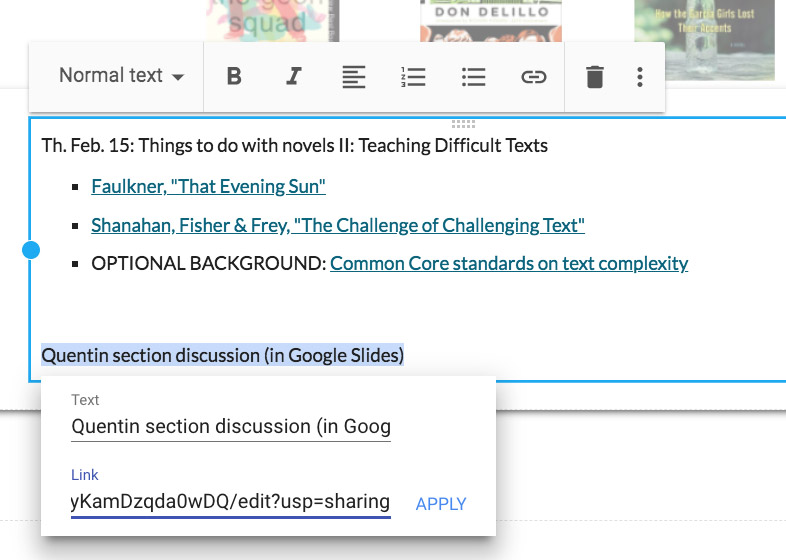
What I like about this class hack is that it does not represent a huge change in my pedagogy. It’s a simple use of readily-available technology, but it’s made group work more efficient and more practical.
Submitted by Dr. Melanie Abbas, Director IT-Educational Technology & Media Services, Computer Science Adjunct
I have been teaching CS 3730 Project Management for the past couple years and have been looking at ways to engage students in the classroom in the activities that support the content in what could be a very dry subject area. One area that is often hard to convey is the idea of project risk. This semester, I think I have finally found a way to use the technologies in the room to assist with this transfer of knowledge and also address the competency in the course of learning to use project management software.
By using the technologies in the StudioIT 1 (room ITTC 134), I was able to setup groups using one TV and a Solstice wireless display sharing device so that each group could collaborate on the decisions they were making. As an instructor, this also helps me to see that each group is working and walk around the room to discuss their decisions without hovering over a laptop or looking at a piece of paper on the table. I have used this same method any time I am having the students working on a group discussion. This keeps the note taking up on the TV for me to respond as I walk around the room. It also allows the rest of the class to see during our wrap up of the discussions
In regards to this particular activity, the class was put into teams who were given a project file using 30 day free trail of a project management software at gantter.com. Each group started with the same project file, a choice of staff and a fixed budget to update their file.They were given 20 minutes to set their project and prepare for the execution phase. During the execution phase, I drew random issues from a bag that would impact their project. For example, the ordered equipment was $1000 higher than estimated, a staff member was sick on a specific date, or a task took longer than expected causing delays. After several issues were drawn and schedules were adjusted, the team which completed their project the soonest with the lowest budget won (in this case, a bag of mini snickers!).
Students in the class mentioned that it helped them to have the group discussions on how to do the scheduling, use the software and think of possible issues that could go wrong. There is no way in a 5 week course that I could have students go through an entire project management cycle to learn about risk, but this activity could be done in one class period.
If you would like to know more about how I have used the room or schedule a tour of the room, please email me melanie.abbas@uni.edu
This classroom can be reserved for a specific class period activity, group meetings, or as the primary classroom for the entire semester (depending on availability).
If you are interested, please fill out a request for the space at: https://it.uni.edu/studio-it-or-computer-based-testing-center-reservation
It is great to see another classroom / learning space installed and ready to use at the University of Northern Iowa.
Our team has the opportunity in assisting the campus with the technologies installed in various spaces. We provide services with assessing the technology needs for the space, acquisition, installation, and training for the technology within these spaces.
Training involves both the “what buttons to push” to make the classroom operate to “best practices” on how to utilize the classrooms to have the most effective impact for engaged student learning.
This classroom has the capabilities to support wireless or wired screen sharing from mobile devices, document camera, DVD player as well as high definition local and international video and audio conferencing capabilities. It also has an easy to use control system.
The room looks a little empty as the furniture has not been delivered. This room will have a table in the center. Several other rooms we have completed have movable tables and chairs to allow for active learning capabilities.
If you're interested, http://classrooms.uni.edu is our web page that has an overview of technologies installed in our base standard classrooms.
Off to the next adventure!
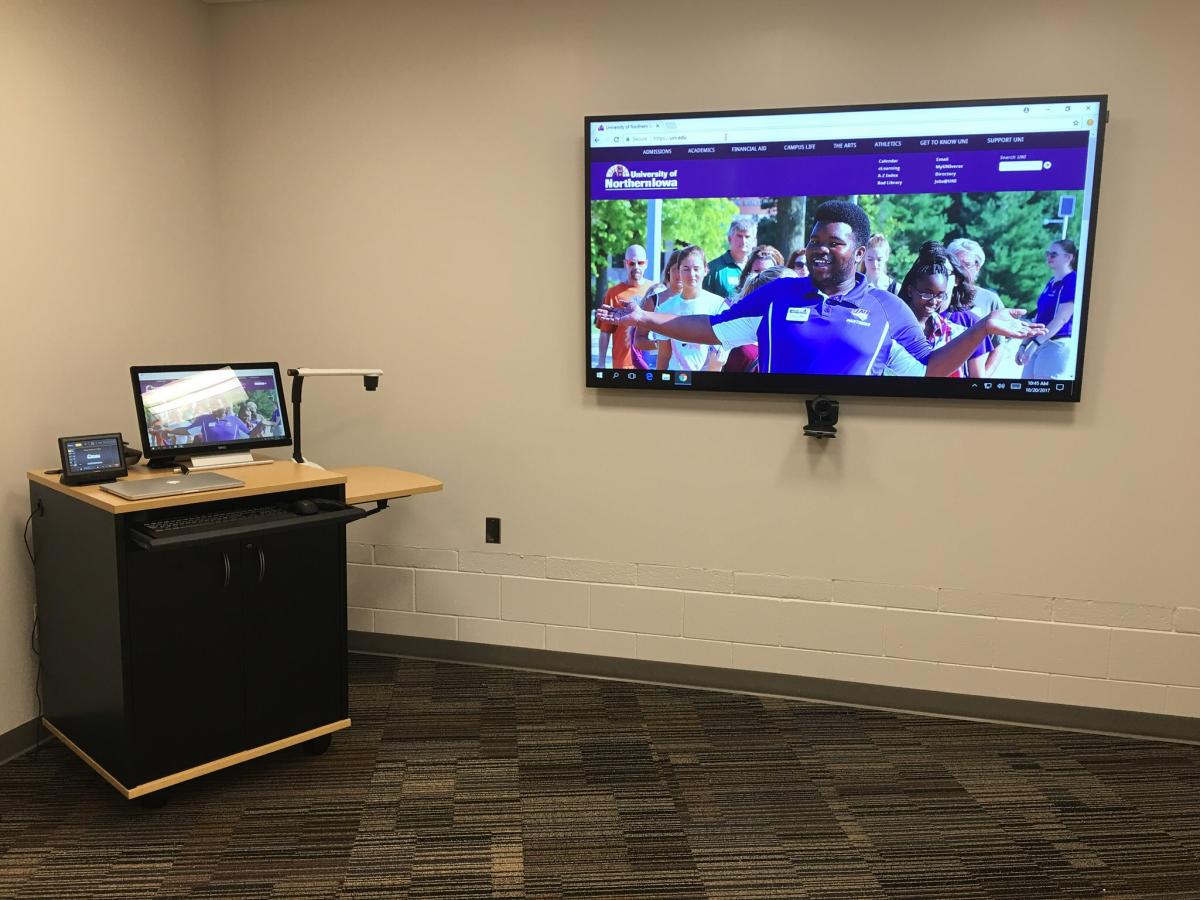

Over the past two years, an initiative has been underway to upgrade the technologies within classrooms and learning spaces at the University Of Northern Iowa (UNI).
This initiative is focused on classroom and learning spaces in regards to upgrading aging technologies, providing a consistent experience, providing centralized support and training within these spaces. This initiative has been a collaborative effort involving Information Technology (IT), Students, Faculty, Staff, and Administrators.
A set of baseline technologies have been selected and are currently being integrated within classrooms and learning spaces across campus. The initiative is a multi-year initiative and will continue to be implemented in the future.
For more information about the project, technologies that are being installed, and contact information please check out the Learning Spaces web site at https://classrooms.uni.edu/


