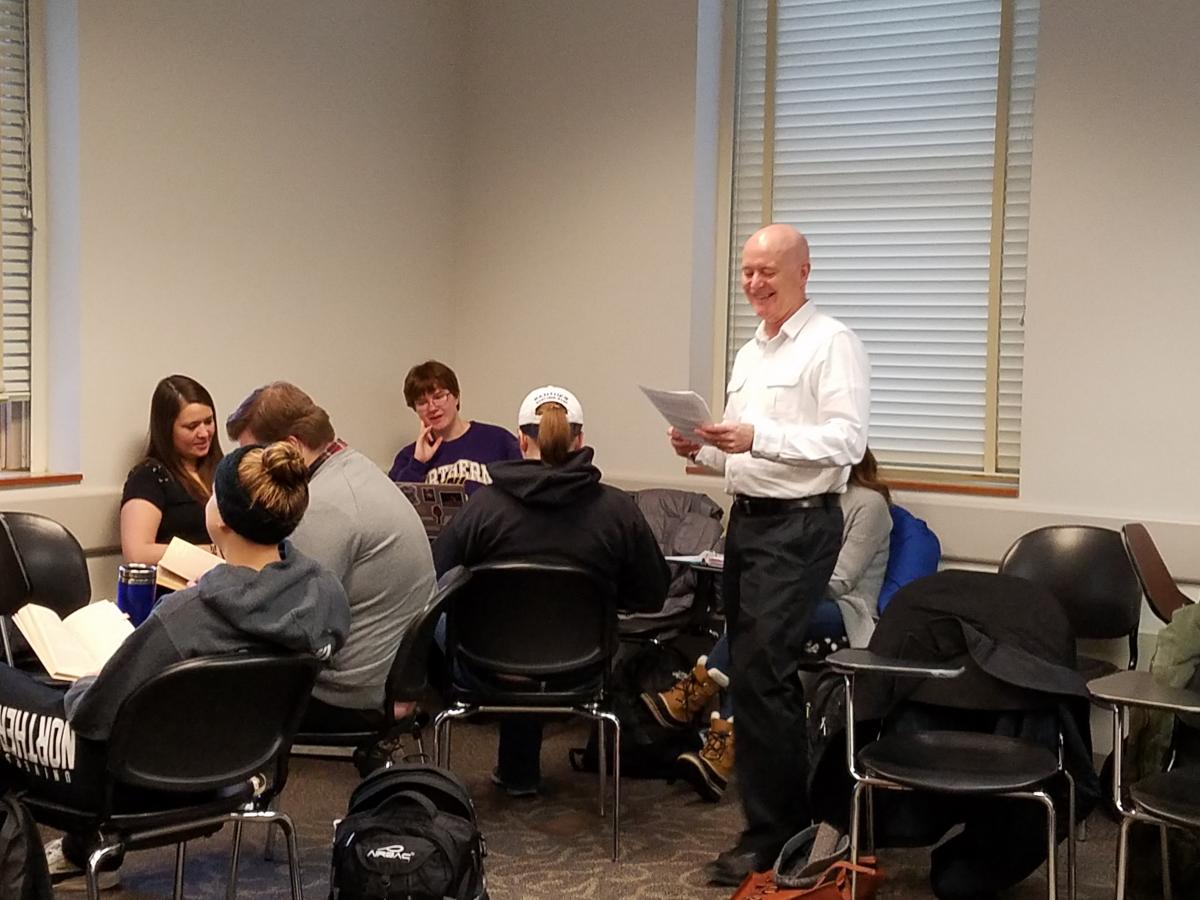
Submitted by Jim O’Loughlin, Languages & Literatures
I’d like to say that this insight was the result of careful study and analysis, but it was something I stumbled into, like many of the best ideas.
In most of my literature and writing classes, students engage in group work, combining forces to answer a question or interpret a passage and then reporting back to the class as a whole. Such exercises typically require little technology beyond a slip of paper and maybe a chalkboard. However, often it is beneficial for groups to have a lasting record of their responses, and other times I would like students to have access to the internet as part of their collaborative efforts.
At such moments, the standard classroom with its single instructional computer doesn’t work well, but it doesn’t make sense to relocate to a computer lab for a single exercise either. I have tried setting up a word processing page or a PowerPoint file to record information. The problem that created was that the instructor computer became a bottleneck, as students had to wait for each group to write their response on the same machine. It wasn’t a good use of class time, and after one such experience a student pointed out to me that it would be possible to have multiple people edit a Google Slides file at the same time. And then it all started to come together. Since the Google App suite is already built into the UNI Gmail-based system , it is extremely easy to use.
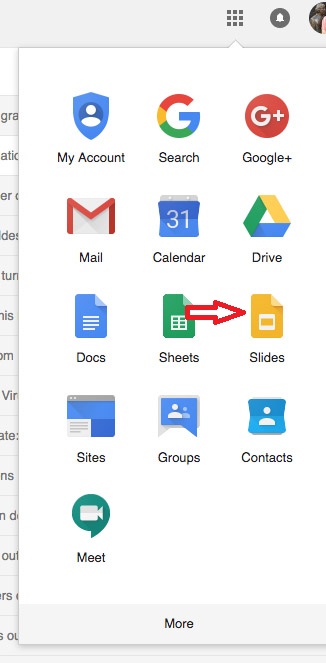
Now, before a class with group discussions, I create a Google Slides file and put a different group question or task on each slide.
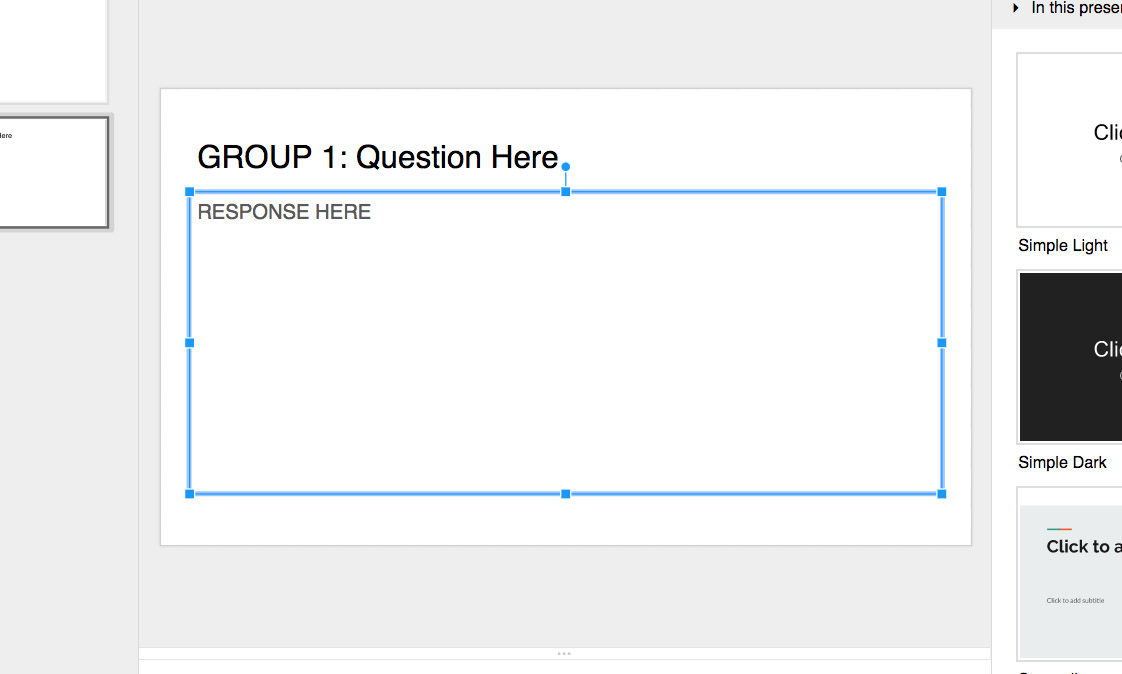
Once class begins, I share that file with the entire class (using the single Google Groups address each class has) and give the students writing privileges (that’s the pencil icon).
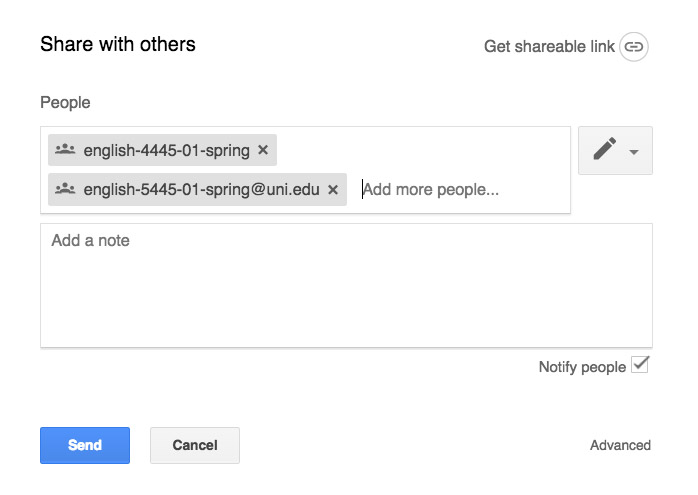
These class sessions then become bring-your-own-device days. However, I don’t need every student to have a laptop or tablet. Each group only needs to have one device, and with that, each group can simultaneously add their response to their specific slide.
There’s a bonus to this method. Though I will go around and check in with each group on their progress, it can often be difficult to perceive if a group is having trouble or is already done or if they’ve completely misunderstood the directions. However, the Google Slide file updates on the fly, and from the instructor computer I can watch all of the responses being written, allowing me to intercept in-process any emerging problems or snafus.
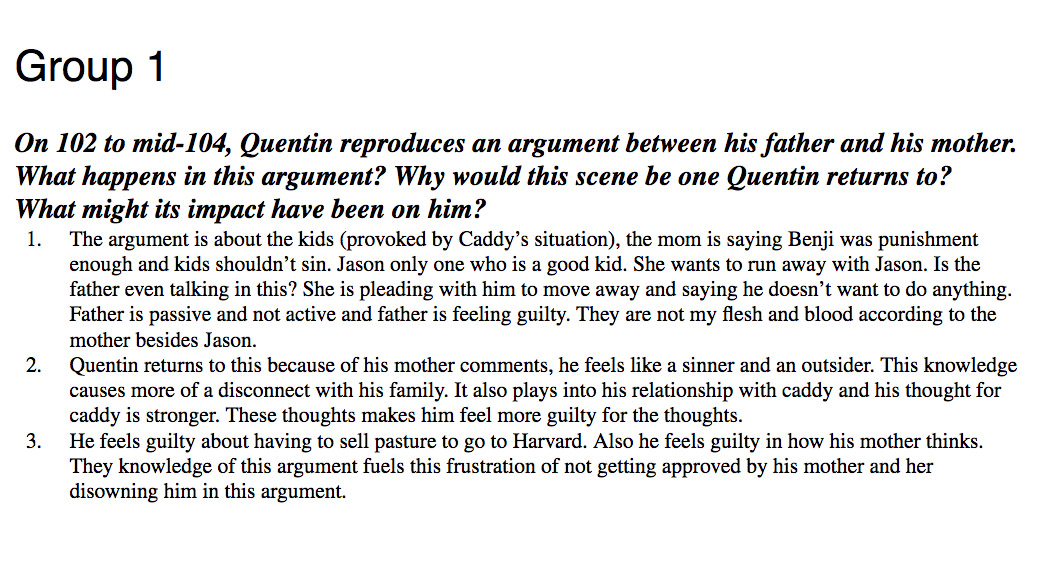
When the class comes together to have each group report back, I’m able to present the slides to the entire class, and after class, each group (and any student who missed class) will have access to that file. It is possible afterward, if for some reason I wanted to ensure that these slides were not altered, for me to change the permission setting for the class from “writing” to “viewing” (the eyeball icon).
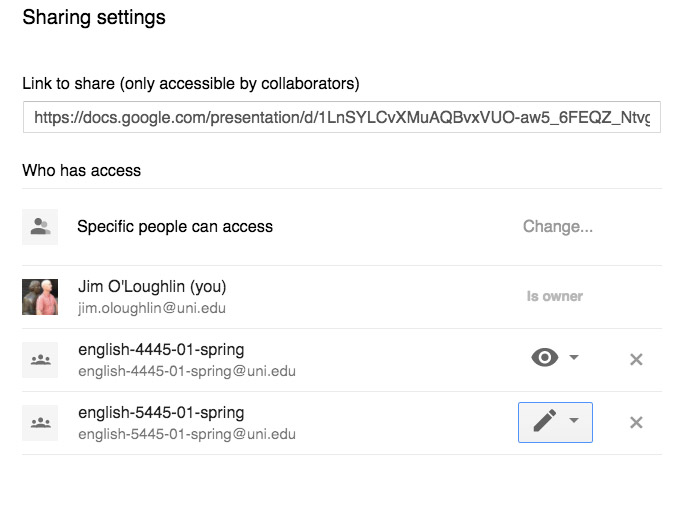
That would lock down the responses though the slides would still be available for reading. Of course, the whole slideshow could can also be embedded into a Google Site, if you want want to centralize these responses.
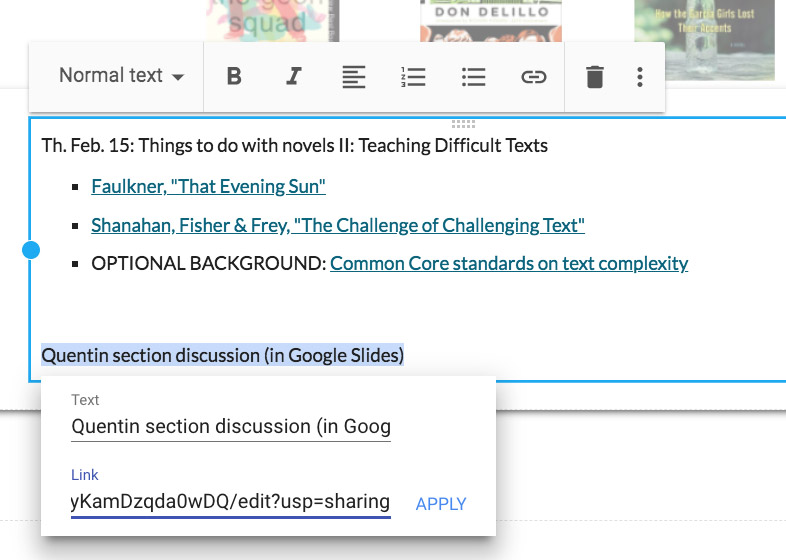
What I like about this class hack is that it does not represent a huge change in my pedagogy. It’s a simple use of readily-available technology, but it’s made group work more efficient and more practical.


