Include alternative text for all images
To add alt text:
Right click image, choose Edit Alt Text
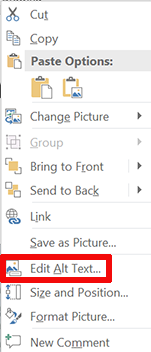
Enter appropriate alt text (description and context of image) in the field.
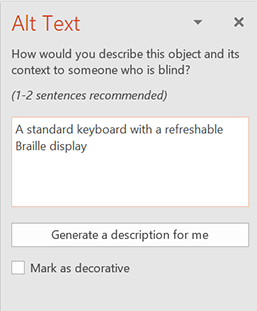
If an image is decorative only (has no meaning attached to it) check the "Mark as decorative" box instead of adding alt text.
Don't use the "Generate a description for me" option, artificial intelligence is not that good yet.
Ensure reading order is correct
Make sure slide contents can be read by a screen reader in the order that you intend. If designing a new slide, use the built-in slide layouts. This will build accessibility into your slides as far as reading order goes. Otherwise, reading order is in the order you added text boxes, images, etc.
To check to see if reading order is correct, go to Home > Drawing > Arrange > Selection Pane.
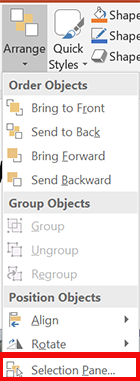
The order in the list starts with the first item at the bottom. Drag items to change order.
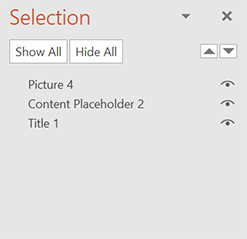
Other tips
Avoid inserting text boxes as screen readers do not recognize them. Use one of the slide master templates instead. If you need extra text boxes, add them to your master template.
Tables: If your presentation contains more than the simplest tables, and if you have Adobe Acrobat, consider saving your presentation to PDF and adding the additional accessibility information in Acrobat Pro.
If you are distributing your slides electronically, you should embed the hyperlink in the words that describe where the link leads. If they are to be printed out, you’ll need the whole URL of the hyperlink. You can always do both. To create an accessible link, right click on the words you want to link, and choose Link:
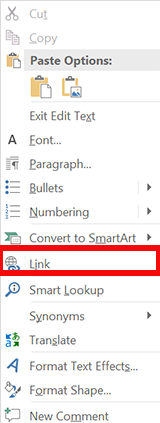
Make sure the Text to display makes sense out of context:
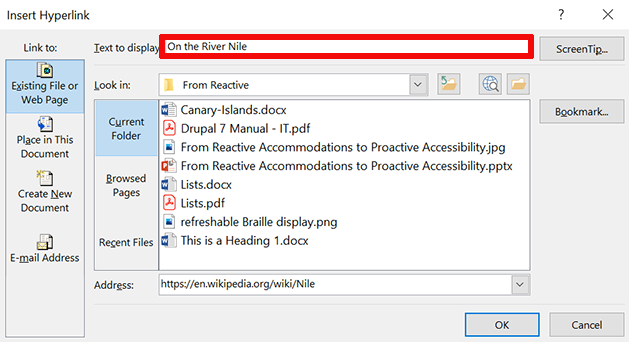
Don’t use words like “Click here” or “Read more” as hyperlinks.
Final steps
Use the Accessibility Checker to find errors.
Choose File > Info.
Select the Check for Issues button > Check Accessibility.
If you know your viewers have PowerPoint, you can have them download your accessible slide show. Otherwise, make your PowerPoint accessible, then export to PDF. PDFs must be checked for accessibility also.


