If closed captions are needed for an accommodation for a student with a disability, please contact Student Accessibility Services.
You can either create your own automatically generated YouTube captions and correct them, or, if you have a public-facing video, request closed captions from IT. If you want IT to create closed captions, fill out a Service Hub request. We will ask you for the video file so we can create the closed captions.
How to download a YouTube video to give to the Closed Captions department
Log into YouTube. Under your profile, go to YouTube Studio:
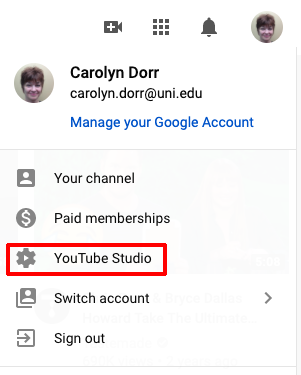
In the left sidebar, select Content:
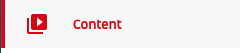
Point to the video you want to download.
Select the three dots (options) and choose Download.

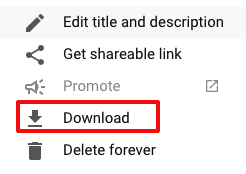
Currently we are having people use a shared Google Drive to give us the MP4s. When you fill out your Service Hub ticket, you can give us the shared URL. We take the MP4 and close caption it in our software, which generates a file called .srt. We give you the .srt file and you upload it to the corresponding YouTube video.
How to upload an SRT (caption) file to your YouTube video:
- Sign in to YouTube Studio.
- From the left menu, select Subtitles.
- Click the video that you'd like to edit.
- Click ADD LANGUAGE and select your language.
- Under subtitles, click ADD.
- Select Upload file.
- Choose between With timing or Without timing, then select Continue.
- Choose a file to upload.
- Select Save.


