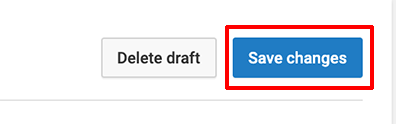Log into YouTube, then under your profile in the upper right, choose YouTube Studio:
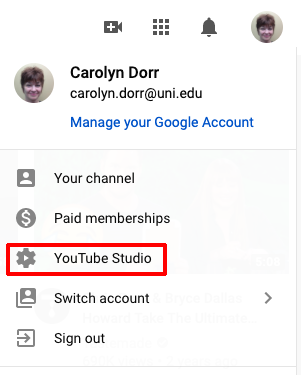
On the left, choose Subtitles:
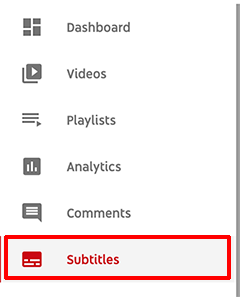
Select the video that needs its closed captions corrected, then to the right, select Published Automatic:

At the top right, choose the Edit button:
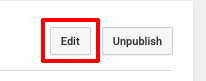
The automatically generated captions come up to the left of the video. You can put your cursor wherever you want to edit:
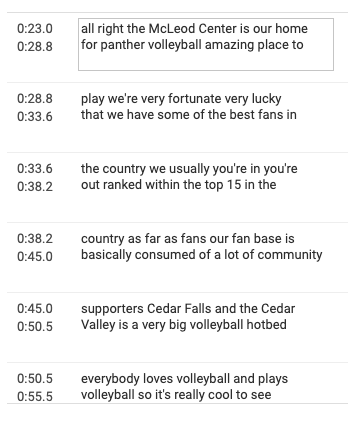
After you've made all your edits, in the upper right hand corner, select Save changes: