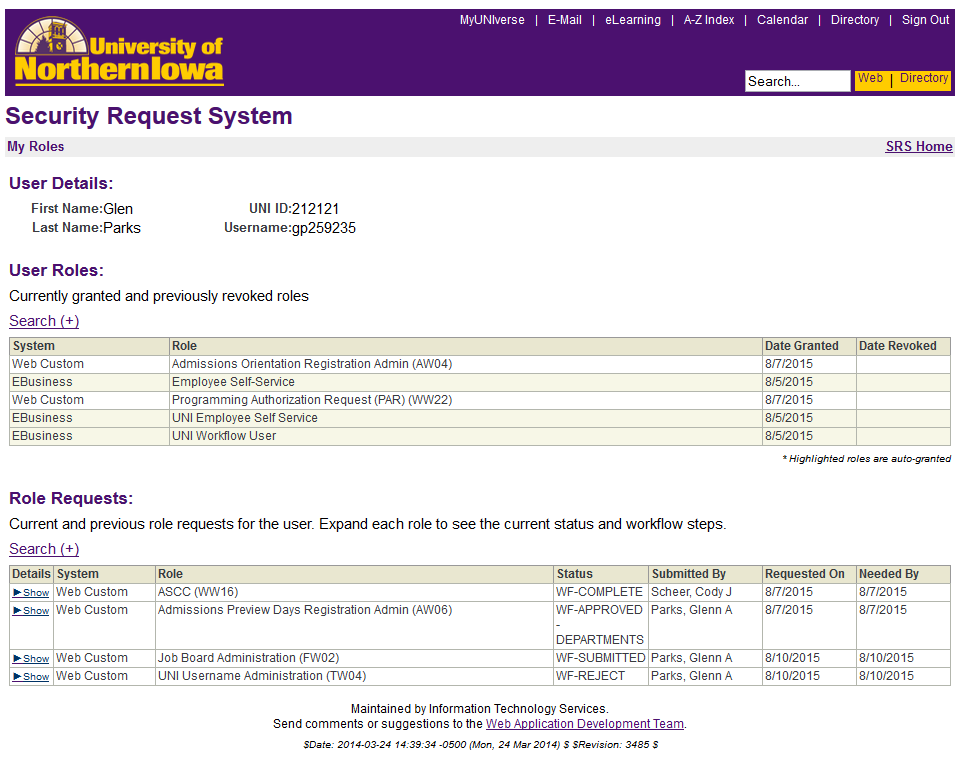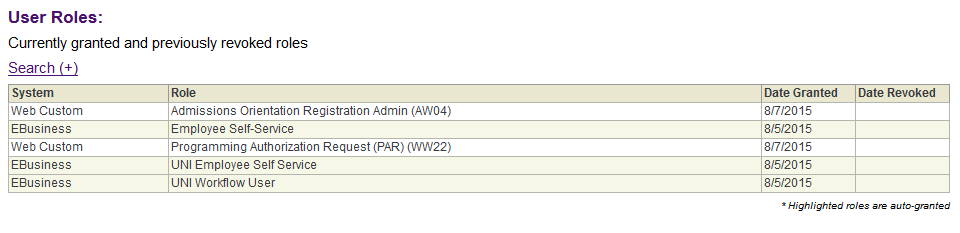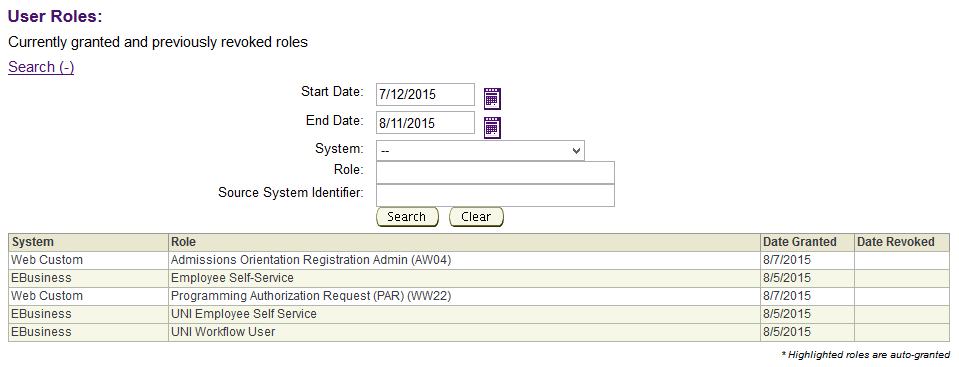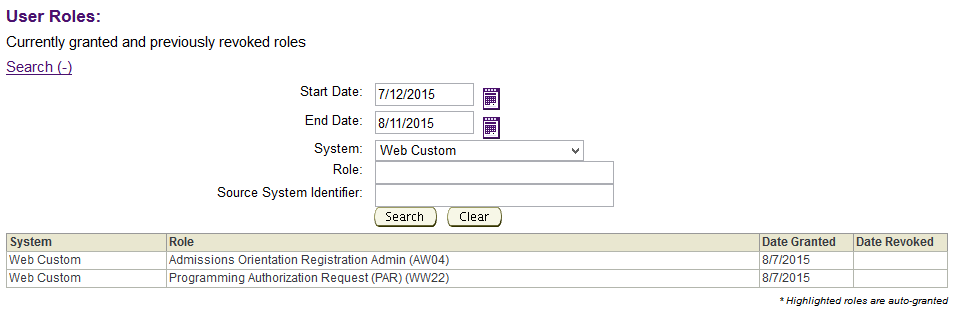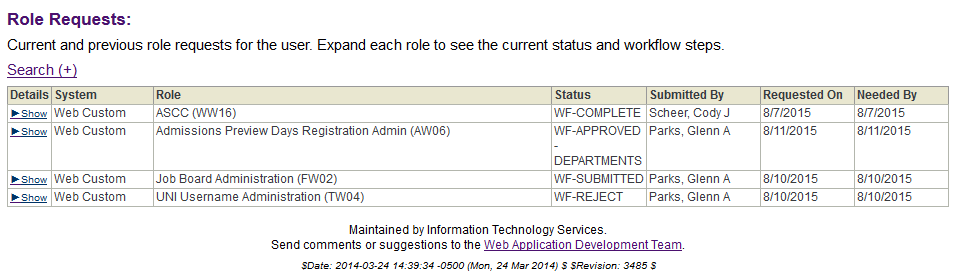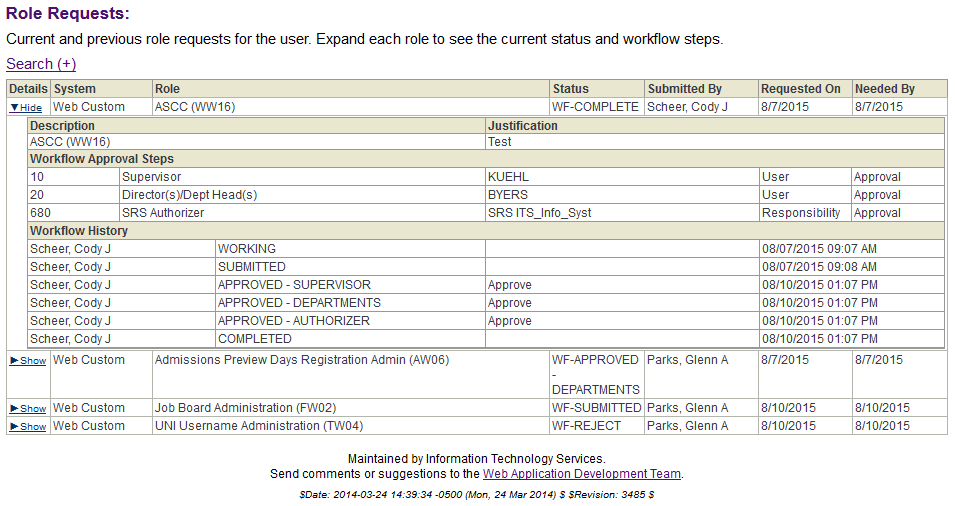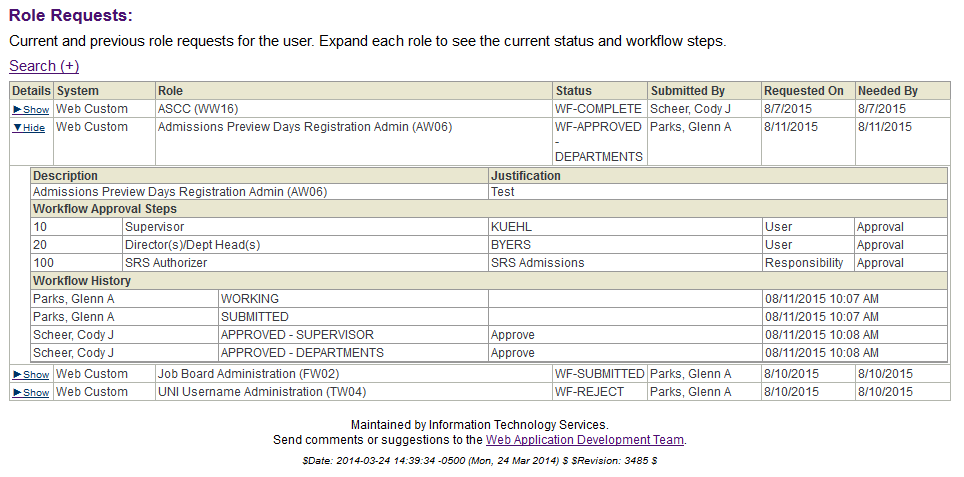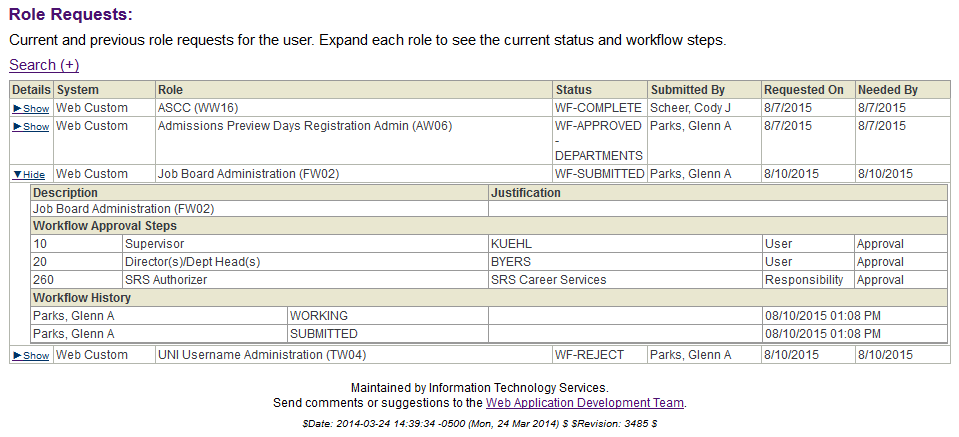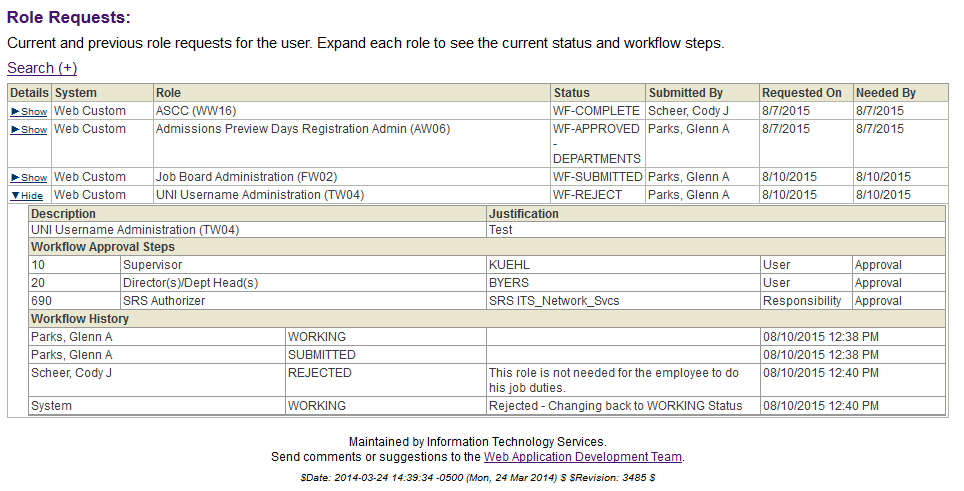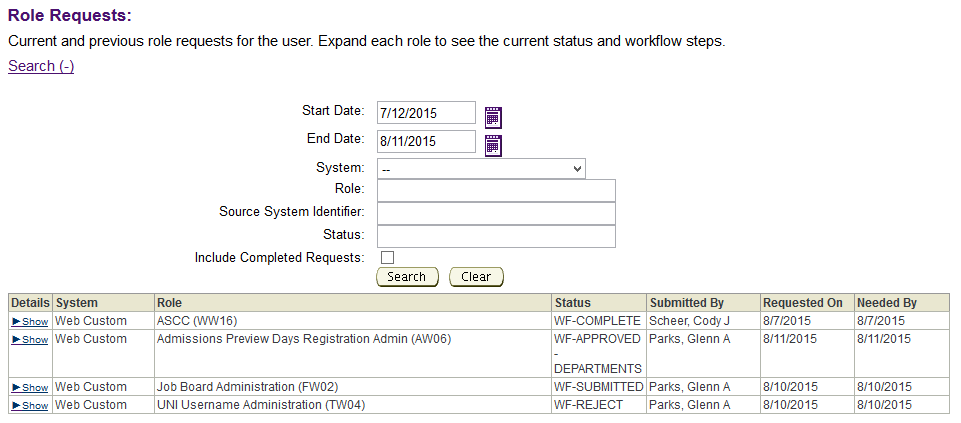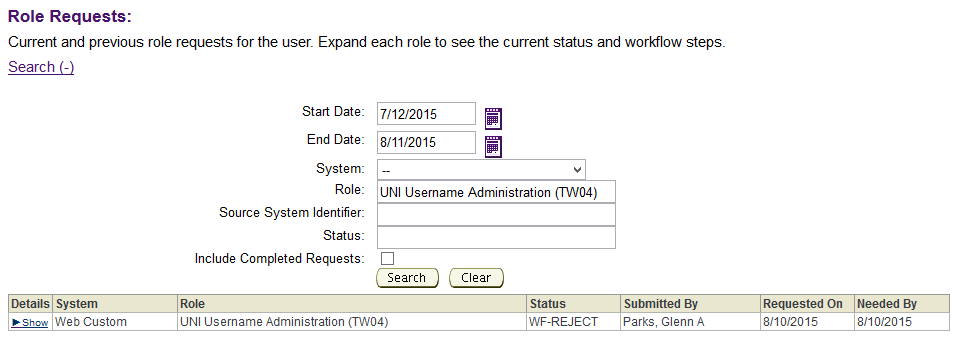My Roles
The User Roles area contains all your current roles. The highlighted roles are the one generated automatically. By left clicking on any of the column headings you can also sort by ascending or descending order.
In this case the three E-Business roles are automatically generated. The two Web Custom roles were requested and added.
The search option under the User Roles can be used as a filter.
If you select the Web Custom selection in the system pulldown tab and hit search, the following will come up. This can be used to filter out what you don’t wish to see. The default if all is left blank is show everything.
In the Role Request area there are four roles currently in the system awaiting some form of attention.
Under the status column is where you will find the current role request status. Below is a list of role request statuses:
Role Request Status List
SRS-SUBMITTED Request submitted in SRS (this will not be seen if
everything works correctly as the workflow should be
submitted automatically)
WF-SUBMITTED Workflow has been kicked off for role request
WF-CANCELLED The workflow has been cancelled, this should happen
after a rejected role request has been marked as
processed
WF-APPROVED - SUPERVISOR Supervisor has approved the role request
WF-APPROVED - DEPARTMENTS Department head has approved the role request
WF-APPROVED - AUTHORIZER An authorizer of the role has approved the request
WF-NOTIFIED - AUTHORIZER Appropriate responsibility has been notified if the role
requires such a notification
WF-REJECT Workflow has been rejected
WF-COMPLETE Workflow has been completed
SRS-ROLE GRANTED Role has been granted to the user
SRS-REQUEST PROCESSED Request has been marked as processed, and is complete
The first role request example shows a completed workflow. Status column shows “WF-COMPLETE” indicating the workflow is complete but still has the role to be granted and the role request to be processed, initially this will be manually completed by IT staff, but will be automated in phase II of this system.
The second role request example shows that in looking at the Workflow Approval Steps and comparing it to the Workflow history we see one more step which is the SRS Authorizer approval to complete.
The third role request example shows what a freshly submitted role request with no workflow happening yet, looks like.
The fourth and last role request example shows what a rejected role will look like. Once a role request gets rejected it has to be re-submitted. This one cannot be re-opened.
Below is a list of Workflow Step Statuses:
Workflow Step Status
WORKING This was the point at which the request was being worked
on. This should always be the first step listed. After a
request has been rejected in workflow, eBiz sets our status
back to working, but the workflow then needs to be
cancelled. (rejected workflows must be restarted in SRS)
SUBMITTED Workflow was submitted
APPROVED - SUPERVISOR Supervisor approved request
APPROVED - DEPARTMENTS Department head approved request
APPROVED - AUTHORIZER An authorizer approved the request
NOTIFIED - AUTHORIZER Appropriate responsibility notified
CANCELLED Workflow cancelled
COMPLETED Workflow completed
The search option under the Role Requests can be used as a filter.
If you enter “UNI Username Administration (TW04)” in Role selection and hit search, the following will come up. This can be used to filter out what you don’t wish to see. The default, if all is left blank, is show everything.
To return to the Security Request System main menu, left click the "SRS Home" link at the top right of the page.