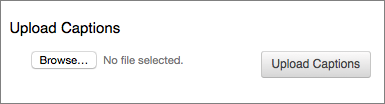If closed captions are needed for an accommodation for a student with a disability, please contact Student Accessibility Services.
If not:
Do it yourself: Correcting the automatic closed captions in Panopto
You have the ability to add ASR (automatic speech recognition) generated captions to your Panopto sessions. Note that machine-generated captions clearly aren't the same as human transcription so they need to be revised and edited to ensure they are 100% accurate.
If you want UNI's IT department to add closed captions to a public-facing video, they need an MP4 video file.
If you don't have the original MP4 file, you can download one from Panopto. We usually have people share the MP4 file in Google Drive. After we have close captioned your video, we send you a file (.srt) to upload to Panopto. Instructions for that are further down this page.
Downloading an MP4 file from Panopto
Go to your folder in Panopto and find the video you want to download. Hover over the title/link to your video and choose "Settings"

In the left column in the next screen, choose "Outputs".
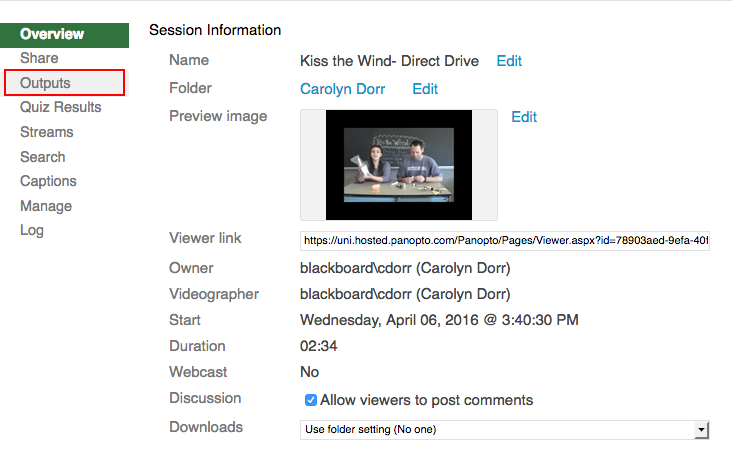
Choose "Download Podcast":
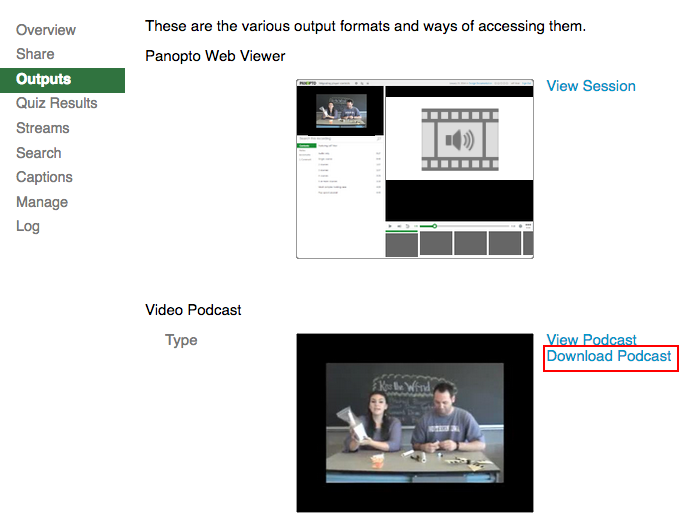
Uploading an SRT caption file to Panopto
Hover over the link/title for your caption file and choose Settings.
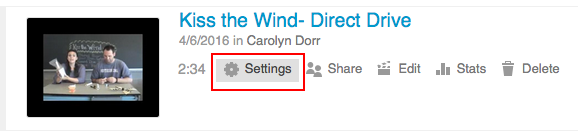
In the following screen, go to the left column menu and choose "Captions".
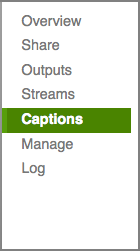
Browse for your caption file (.srt) and upload it.