Installing Citrix Workspace on your UNI Managed Windows Device
- Search your computer for Software Center
- Launch Software Center
- On the Applications tab, look for Citrix Workspace and select it
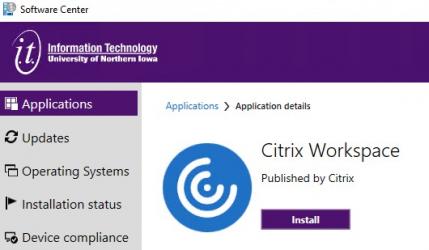
- Press the Purple Install button
- Once it installs, search for Citrix Workspace on your device and launch it
- When installing Workspace if prompted to Enable Single Sign-on do not enable that option
- Add the account vdi.uni.edu
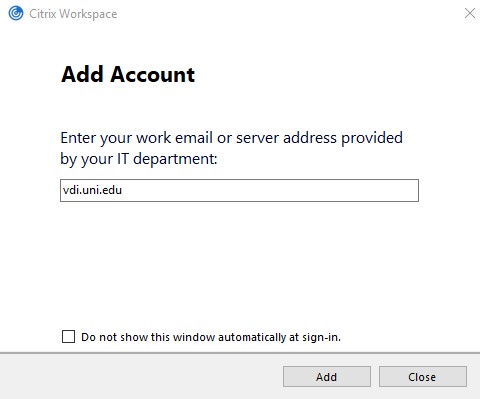
- Depending on what you have access to navigate to Apps or Desktops tab.
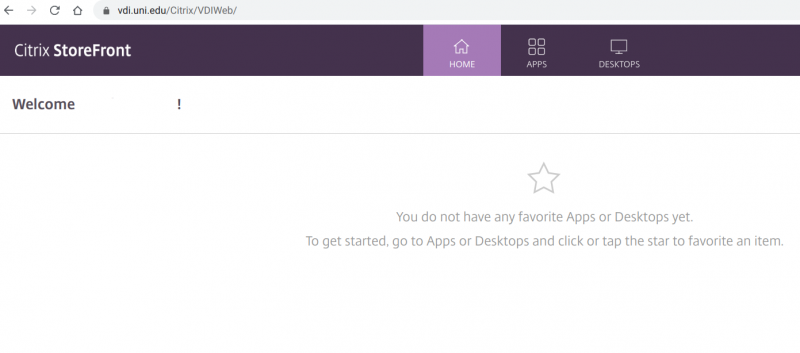
- Once you locate the application/desktop you would like to use, simply click on it to launch. If you click on the star in the top left corner, you will favorite it and then it will show up under Home the next time you launch Citrix.
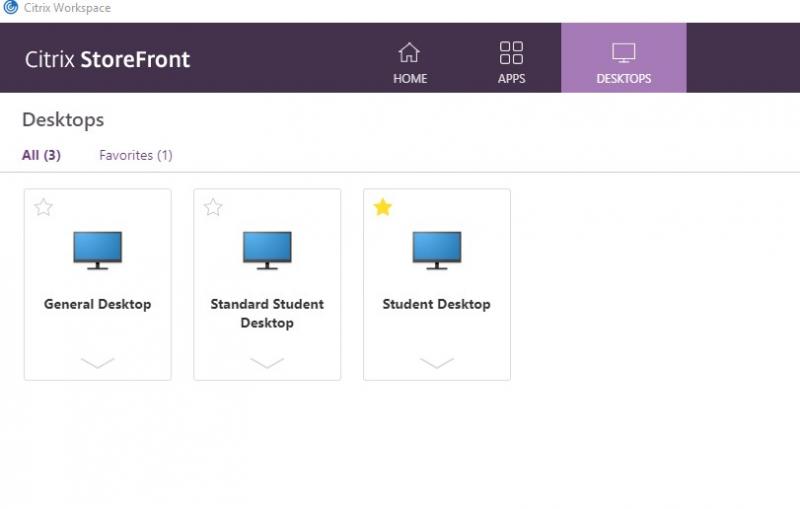
Still need help? Fill out this request and the Citrix team will be in touch!


