Installing Citrix Workspace on your UNI Managed Apple device
- Navigate to the Applications Folder in Finder
- Launch Self Service
- Log in with your CatID and passphrase
- Navigate to the Applications tab
- Locate Citrix Workspace and press install
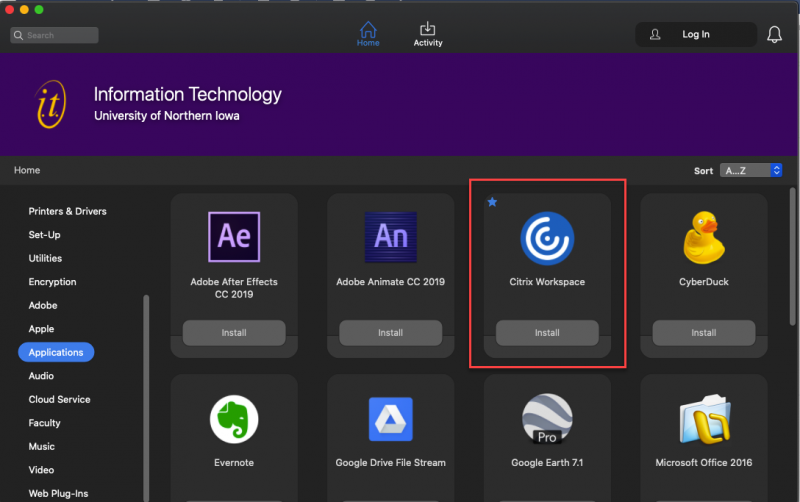
- Once it install, search for Citrix Workspace on your device and launch it
- Add the account vdi.uni.edu
- Sign in with your CatID and Passphrase
- Depending on what you have access to navigate to Apps or Desktops tab.
- Once you locate the application/desktop you would like to use, simply click on it to launch. If you click on the star in the top left corner, you will favorite it and then it will show up under Home the next time you launch Citrix.
Still need help? Fill out this request and the Citrix team will be in touch!


