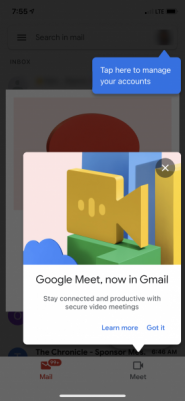Follow these steps to successfully set up the Gmail app on your iOS device to work with your UNI Gmail account.
Step 1: Download and install the Gmail app from the Apple app store and then launch it. Tap the Sign in button at the bottom.
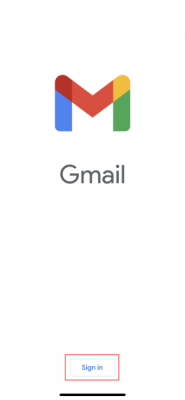
Step 2: On the add account screen, tap Google.
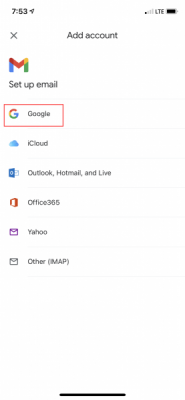
Step 3: Tap Continue when the Gmail app asks to use Google.com to Sign in.
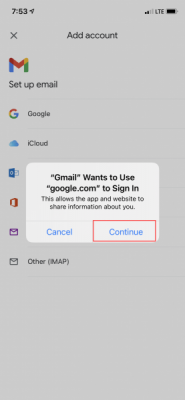
Step 4: Enter your UNI Email address and click Next.
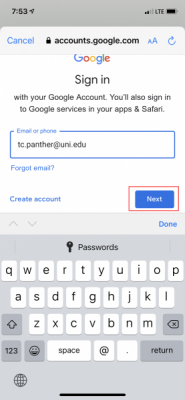
Step 5: You'll be taken to the UNI CatID login screen. Enter your information and click Login.
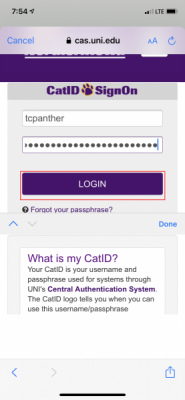
Step 6: Authenticate at the Duo prompt as you normally would. Remember to check the box for remember me for 30 days at the bottom.
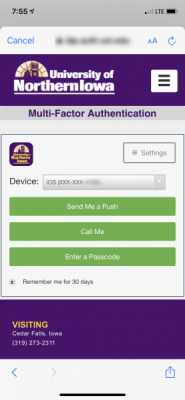
If you are using the Duo smart phone app as your second factor, you will see a Duo notification across the top of your screen. Tap it.
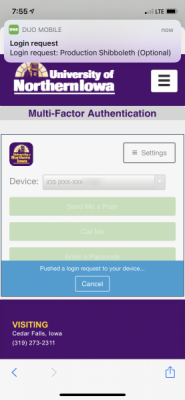
You'll be taken to the Duo app to approve the Duo prompt. Tap approve.
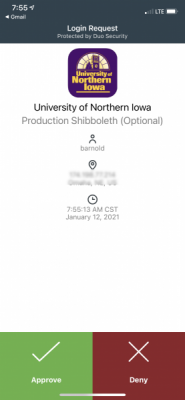
You'll then be sent back to the Duo mobile app home screen. In the top left corner, tap < Gmail. This will bring you back to your Gmail app.
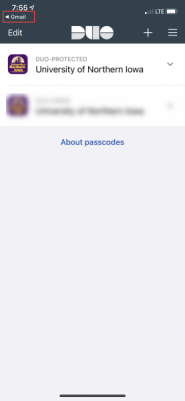
Step 7: You should then be logged into your Gmail app and able to use it!