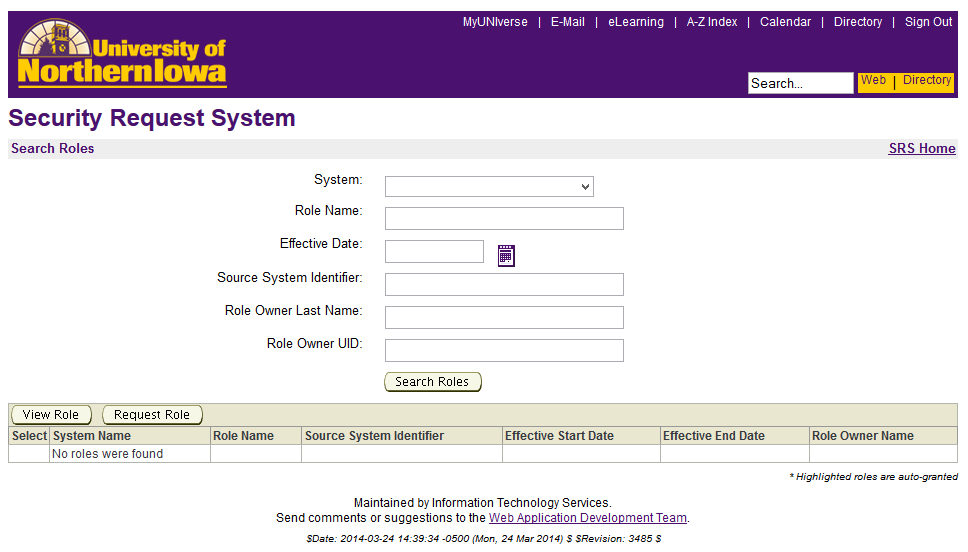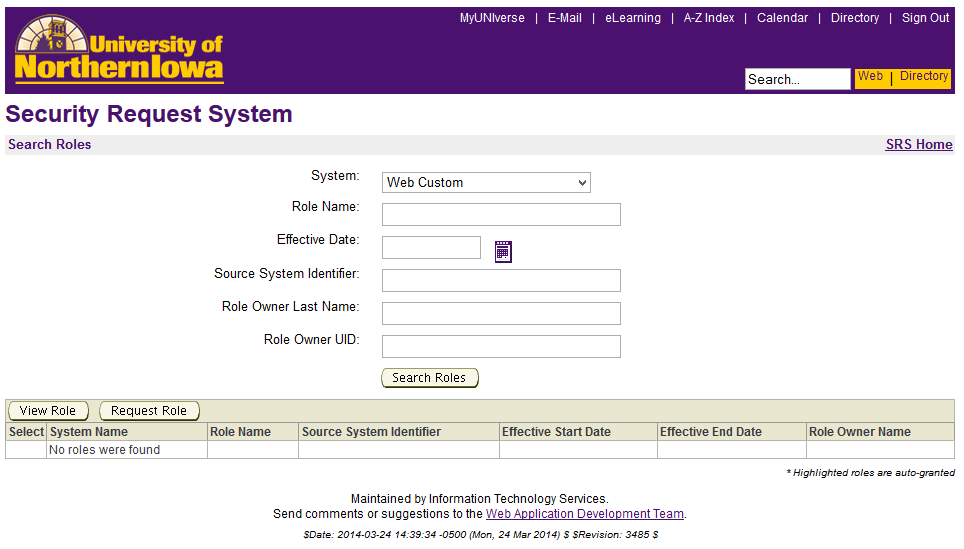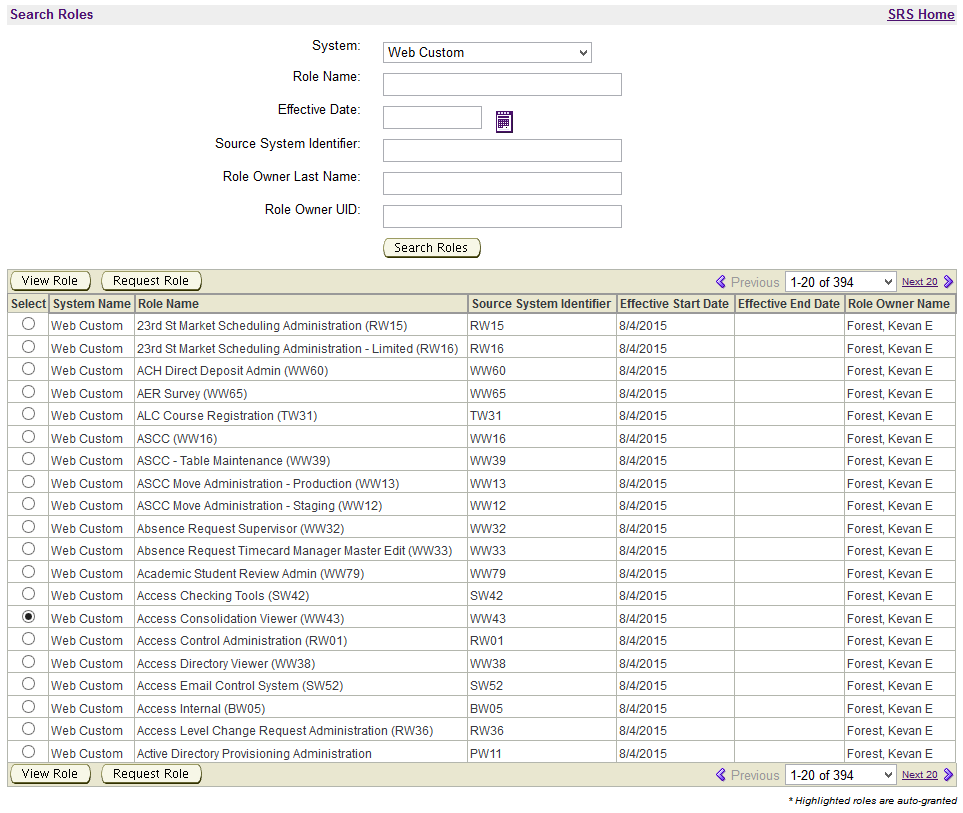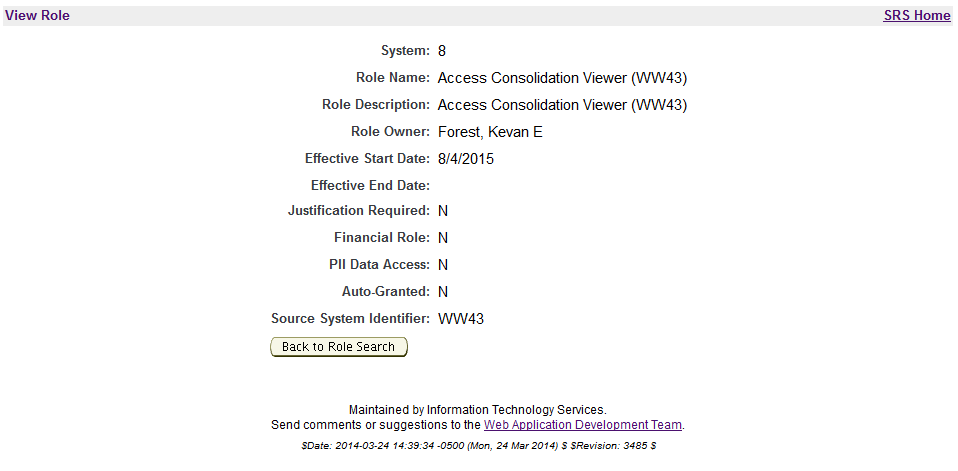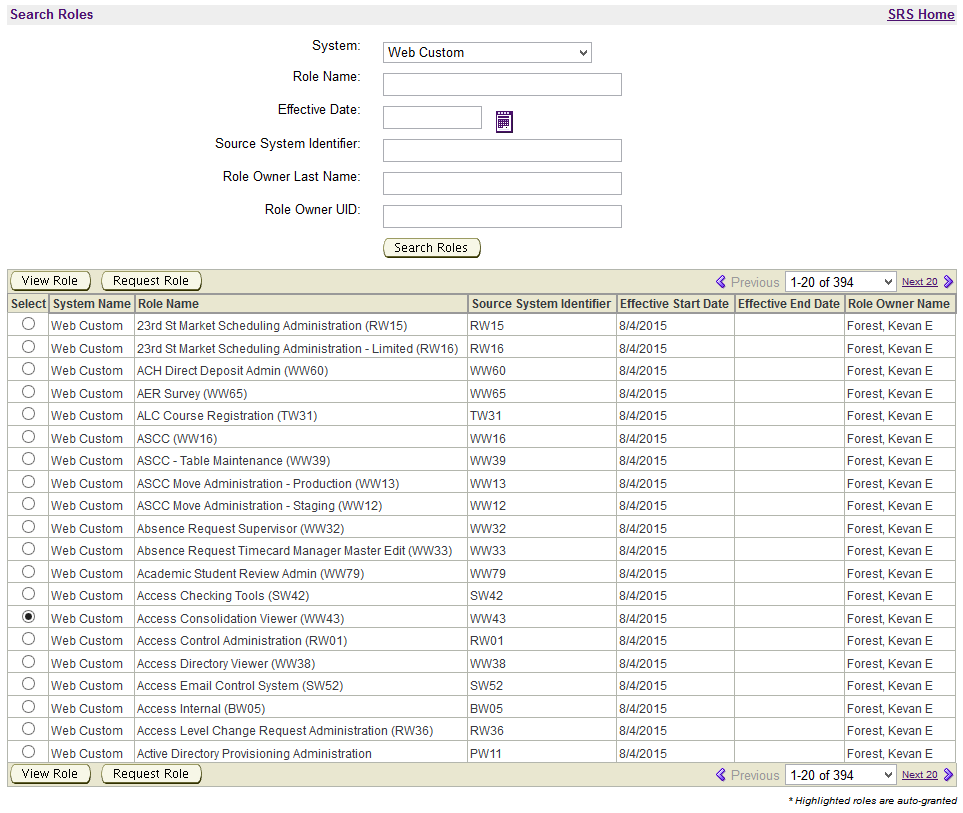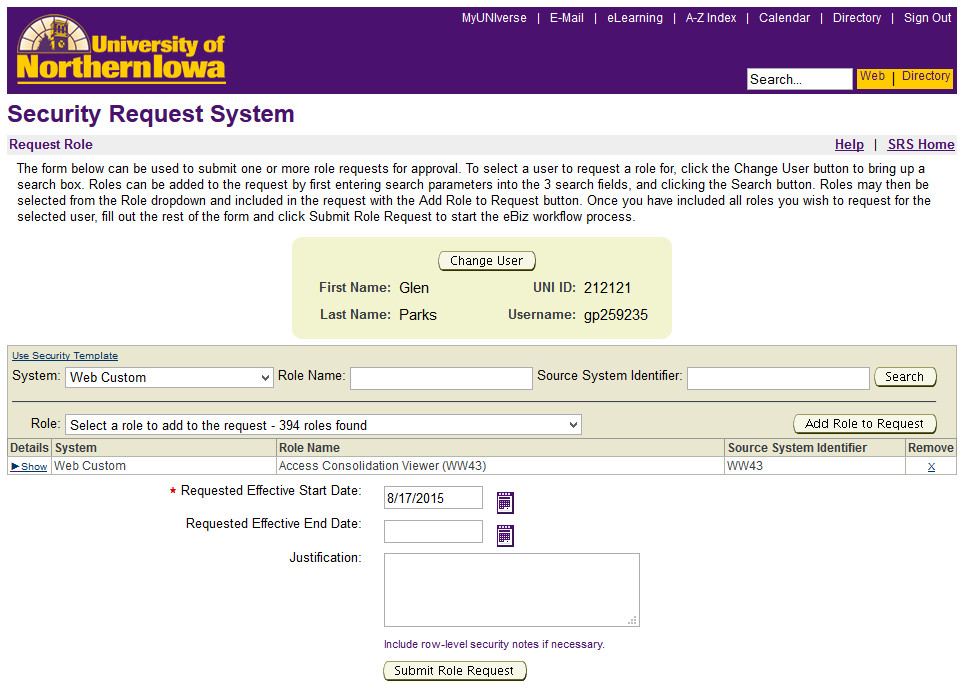Search Roles
Search Roles is a function that allows you to get information on different roles.
In the system pulldown box select a system and left click the "search role" button.
You left click the radio button to the left of the role under the select column and can then select to view the role or request the role by left clicking the corresponding button.
When you click the "View Role" button the following information on the role will appear.
To return to the Search Role page just left click the "back to role search" button.
If you have selected the correct role to add then left click the “Request Role” button. It will take you to the request role screen, where you will see the table filled out with the request.
If you want to add additional roles you can do this now. If you need to go back to the search role page to check another role to add, remember this function will only add one line to the table. This will remove anything else you entered in the table, so before going back make sure you finish out the request role and left click the "Submit Role Request" button.
To return to the Security Request System main menu, left click the "SRS Home" link at the top right of the page.