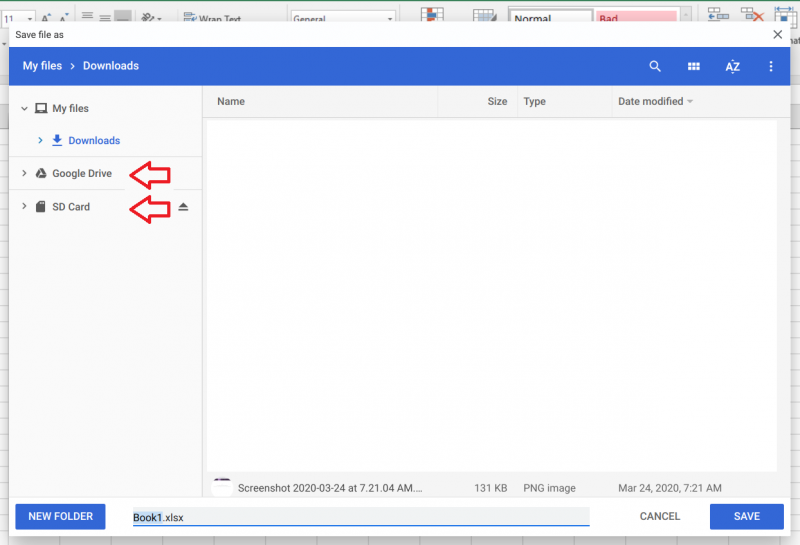When you log out of the Citrix environment, the computer is reset, so any documents you saved locally to the virtual desktop will be lost. It is very important to make sure you understand where you are saving when in the Citrix environment.
To save from a Chromebook:
1. From the Citrix application on your Chromebook, select "Save As"
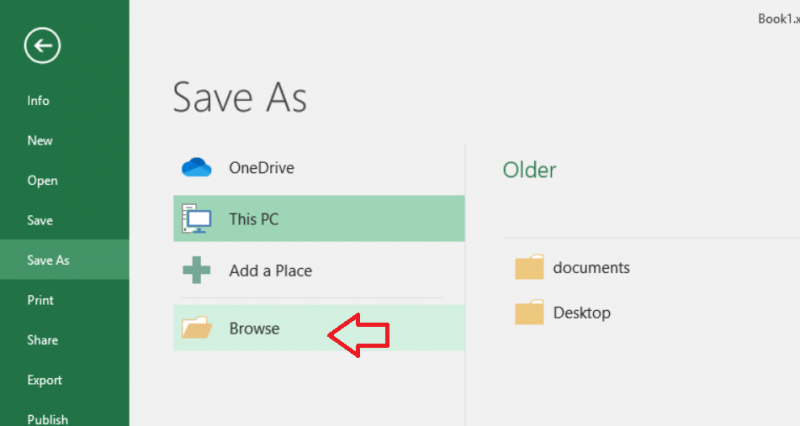
2. From the "Save As" screen, select "Browse"
3. Under "This PC" there select "Save To My Device"
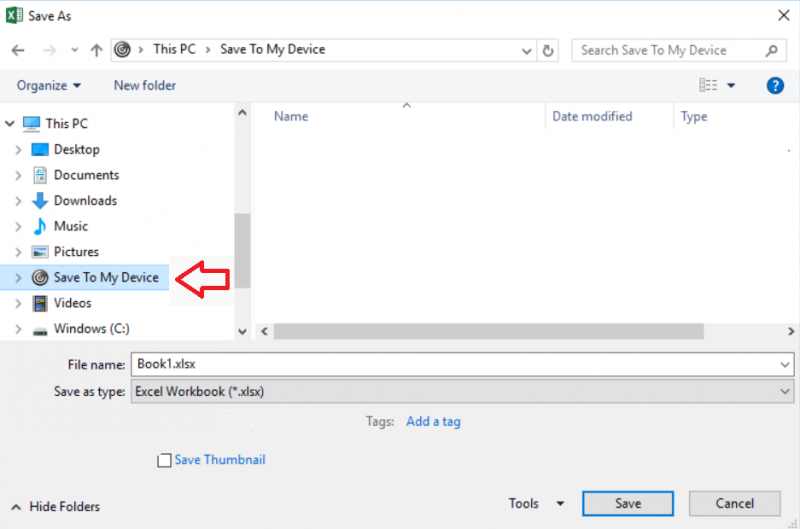
4. You should then see options for where you would like to save, including SD cards, USB drives, and your Google Drive. Choose the location you would like to save, then click "Save"