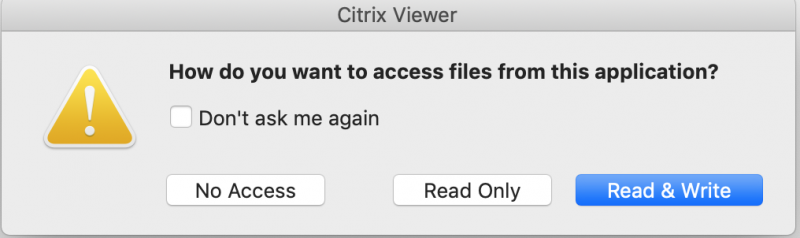Preparing MacOS to save in Citrix
Issue 1: Citrix Requires permission to save files on a Mac laptop or desktop. To set this permission:
- Log in to Citrix Workspace
- In the upper right hand corner there is a downward pointing triangle next to your name or "menu" if not logged in, click on that to open the Citrix Settings menu
- Choose Preferences
-

-
- Once the Citrix Settings menu opens choose "File Access"
- Select "Read and Write"
-
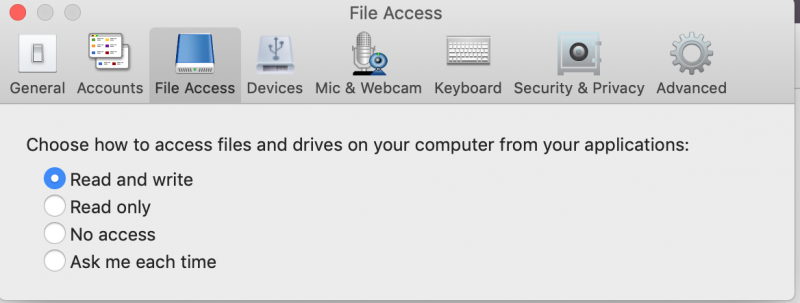
-
- Close that box and return to the main Citrix Workspace screen and you are finished.
- ** Note, this can also be triggered by navigating to the "C:" drive for the first time on your laptop (also known as "/" on your Mac) and you will be prompted for the following. Choose "Read and Write".
- Choose Preferences
- Permissions should now be set appropriately to save files locally
Issue 2: Save files to a valid location on the Mac
When attempting to save files on a Mac laptop or desktop, remember to save the file in a location that is writeable on the Mac. This is generally located in the /Users/[yourUsername]/ directory. Saving to the root of the drive will generally not work.
- When browsing to save a file, click on "This PC" and choose a "Local Disk (C: on YourComputerName)"
- Then navigate to Users --> [YourUsername] and save to a subfolder in there.
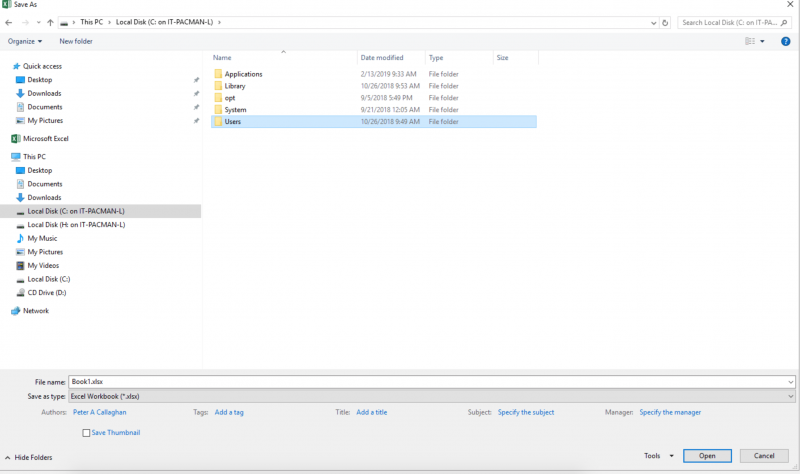
Still need help? Fill out this request and the Citrix team will be in touch!