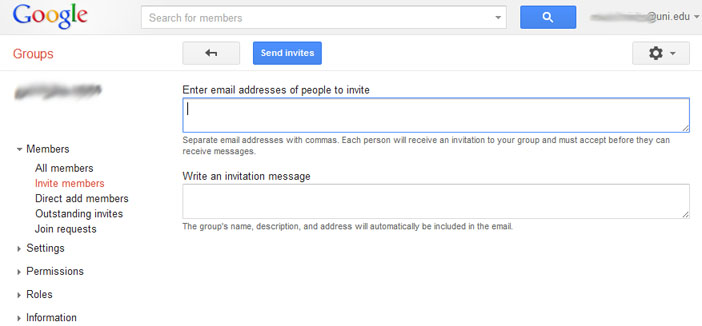Before you begin, browse to Google Groups for uni.edu to see a list of the groups you a member of. To do this, log into your UNI Gmail account, you can click on the apps grid icon at the top, then on "Groups".
If the URL in the address bar does not specify uni.edu, you are at Google's public group directory which is not maintained by UNI. Click on http://groups.google.com/a/uni.edu to be sure you are at UNI's Google Groups page.
Videos
![]() Remove members from a group
Remove members from a group
![]() Add members to a group
Add members to a group
To remove members from a group that you manage:
- On the "my groups" page, click on the group to be managed.
- Click on the "Manage" button at the top right next to the gear icon
- Click the checkbox next to each member you'd like to remove
- In the "Actions" dropdown, select "Remove from group"
- You will see a message confirming that you'd like to remove the members
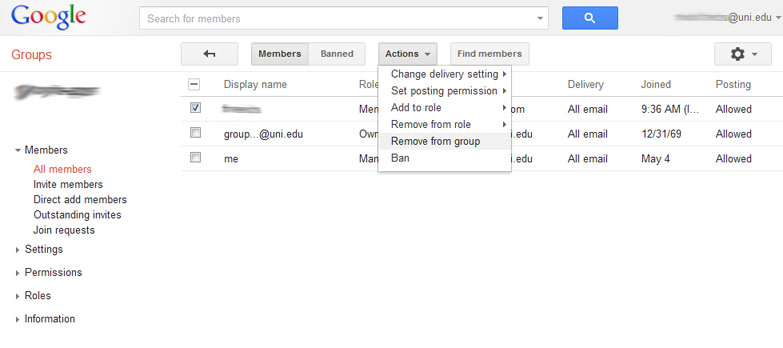
To add members to a group that you own:
- On the "my groups" page, click on the group to be managed.
- Click on the "Manage" button at the top right next to the gear icon
- Under the Members dropdown on the left, choose either "Invite members" or "Direct add members".
- Invite members: members receive an invitation email and can join on their own.
- Direct add members: members are added to the group and are emailed a welcome message.
- Follow the on screen instructions to enter email addresses and write a short invitation/welcome message.
- You may be presented a CAPTCHA question before your request is processed.