The Oracle e-Business Suite will be upgraded on Tuesday, October 2nd, and will receive a new login experience. This new experience requires a one-time setup to function properly. Follow the instructions below to configure your Secure TextPad and phrase.
When you navigate to ebiz.uni.edu on September 14th, you will be greeted by the new login experience. You'll notice it is slightly different. The first screen asks only for your CatID user name. Enter it and click Continue.
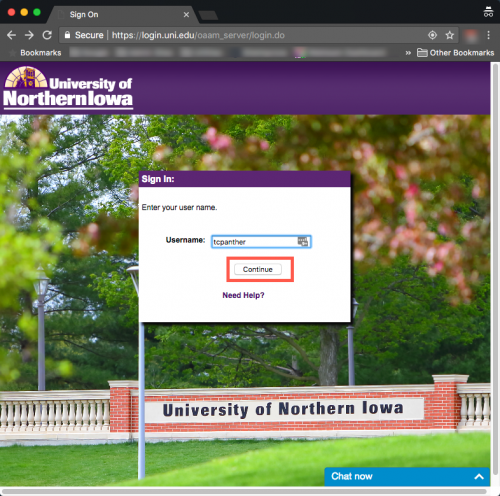
You'll be greeted by the Secure TextPad. This device has a space to enter your password. Enter your password and click Continue.
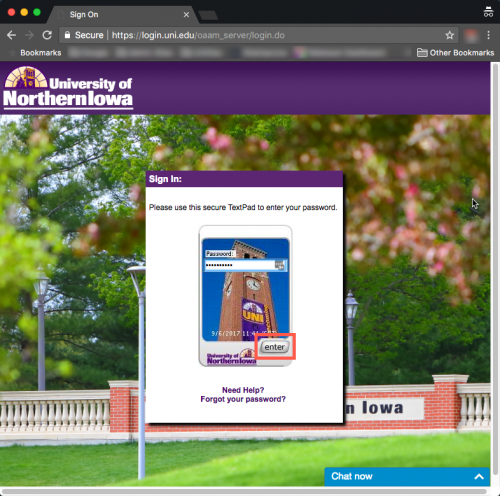
Since this is the first time you've utilized the new Oracle e-Business login experience, you are required to select your own custom image and phrase for authenticating in the future. Look at the image and the phrase present. They should be memorable to you. If you would like to change the image and phrase, click Get a new image and phrase until you are satisfied with the image and phrase combination. Once this is chosen, you will see this image and phrase each time you log into Oracle e-Business. Finally, click Continue to proceed.
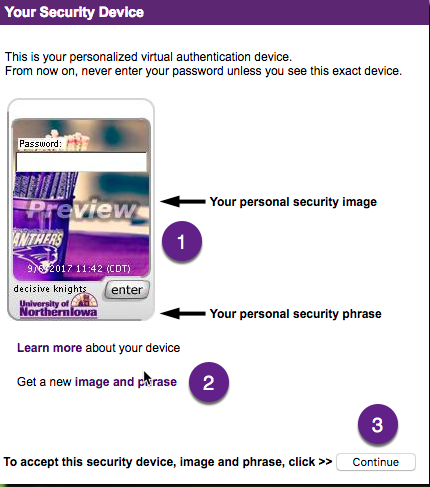
That is all there is to it! Once you click Continue, you'll be taken to the eBiz home page.
Timeout change
After 20 minutes of inactivity, Oracle e-Business will timeout your session. When this happens, you will be unable to log back into the application unless you clear your browsing history or use a different browser. A permanent fix to this problem is being developed, but until then you can either log out of Oracle e-Business prior to the 20 minute timeout or launch your web browser in Incognito or Private Browsing mode.


