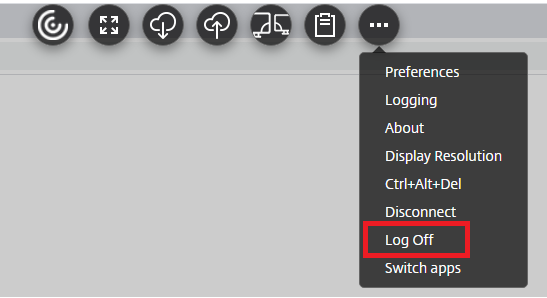Instructions for accessing eBiz using Citrix:
- You must first request the Citrix eBiz Access role via the Security Request System (SRS).
- Once you get logged into the Security Request system:
- Select the System: Citrix
- Select the Role: Citrix eBiz Access
- Click the button Add Role to Request
- Add your Justification
- Click the button Submit Role Request
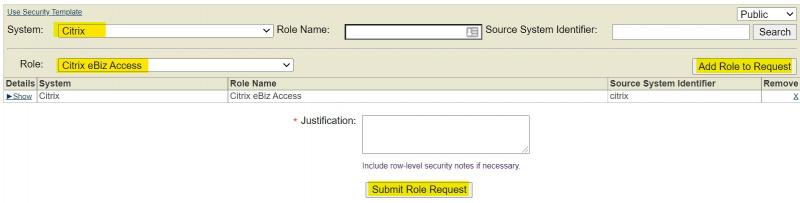
- If you are unfamiliar with SRS this page will guide you through requesting the role: https://it.uni.edu/requesting-role-security-request-system-srs
- Allow 2 business days for your request to be processed. If you do not receive an email within that time please check with your supervisor.
- Once you get logged into the Security Request system:
- Once your request has been approved you may access Citrix using Google's Chrome browser via https://vdi.uni.edu
- Log in using your Catid and Passphrase.
- Once logged in click on the Apps tab located at the top of the window and then click on the eBiz icon.
Instructions for logging out:
It is important to log out of the Citrix application once you have completed your work. Logging out of the application is different than logging out of eBiz which should be done first.
- Hover your mouse over the Citrix Control icon. It is located in the middle of your screen near the top and looks like this:
![]()
- Hovering over the Control icon will cause it to change into a full circle. Click on the circle to show the menu options. Next click on the icon with 3 dots all the way to the right. You should now see the logoff option: